Finding a password manager Ubuntu officially supports may be harder than what you have on Windows or macOS. But as long as proven appliations are concerned, there is no shortage of great choices.
Whether you are a long-time Ubuntu user or a newbie, consider the recommendations below. These top choices will improve your digital security massively. And the best part is they can all run natively on your Ubuntu system outside the web browser.
Password Manager Ubuntu Users Can Install
KeePassXC
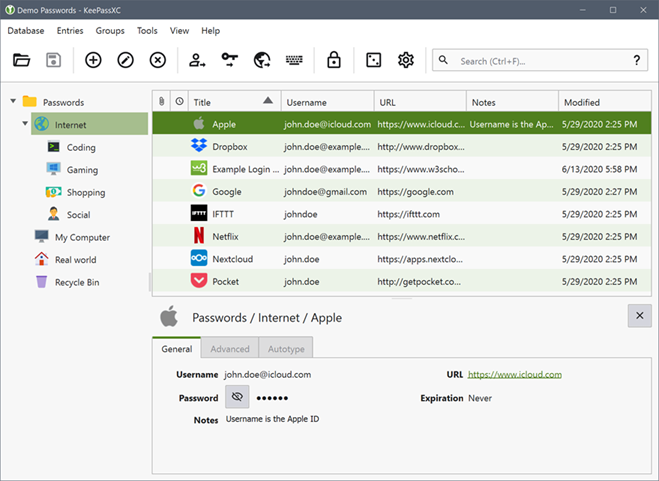
KeePassXC is a prime example of open-source software used by Ubuntu users. It is a community-developed project and not owned by any business. A clone of KeePass, it is designed to run natively on Linux distributions.
Autotype is one of the most interesting features of KeePassXC. From any application, you can hit a keyboard shortcut and KeePassXC will fill the right username and password combination for that account.
Keep in mind this is an offline solution with no built-in syncing. If you want to back up your database or keep identical copies across multiple devices, you will have to use plugins and third-party software.
The user interface of KeePassXC isn’t the most intuitive either. The development team puts greater emphasis on functionality and customizability.
Thanks to its open-source nature, KeePassXC enjoys official package management support from Ubuntu. With this password manager Ubuntu users can enable the Multiverse repository and install or update like a regular package.
Bitwarden
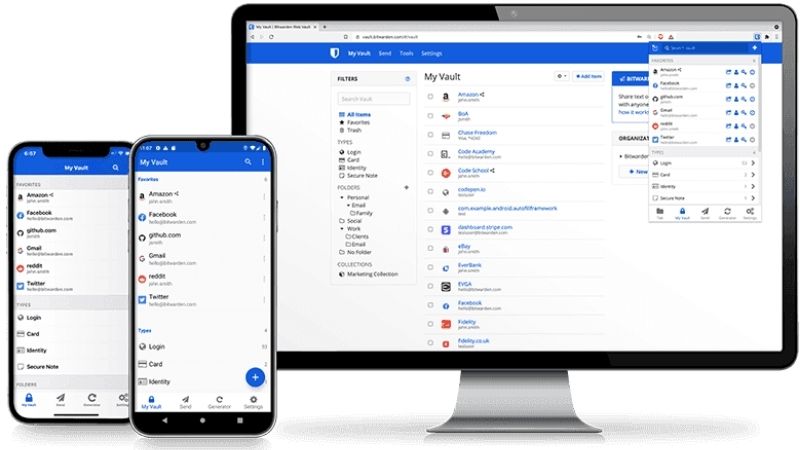
Another open-source password manager Ubuntu users should know, Bitwarden is basically a web application that comes with a modern interface. It has a broader scope of intended users than KeePassXC. Bitwarden Inc., the California-based company behind this service, offers paid licenses for individuals and organizations.
The free version already offers a solid set of basic password management features. But you will need to pay for a subscription to unlock advanced features like Emergency Access or Health Reports.
Bitwarden is fairly affordable, even when your business subscribes to its Enterprise plan. Every plan is available on major platforms and web browsers.
Ubuntu users need Docker containers to deploy Bitwarden. This self-host option is more complicated than the web-based interface.
1Password
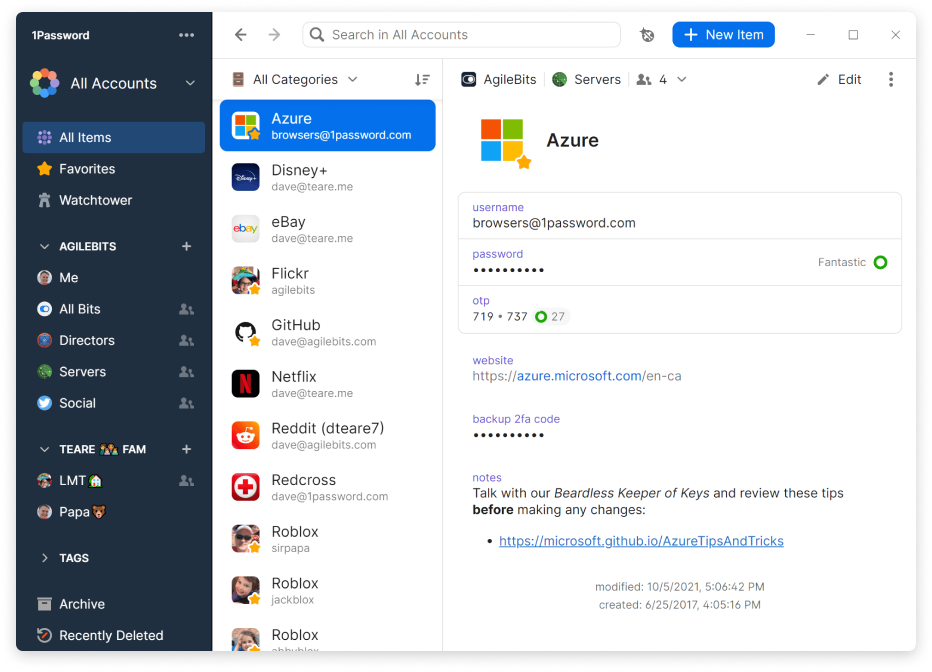
The proprietary password manager 1Password is one of the most trusted names in the industry. It has no free version, but you can enter the 14-day trial to check it out.
The basic plan gives each user 1GB of storage for their documents. There is no limitation on the number of passwords you can save. Two-factor authentication, including YubiKey, is supported out of the box as well.
Upgrading to the Family version allows you to share passwords and other data between the members. Thanks to this password manager Ubuntu users can control which information is shared with whom and what they can do with it.
1Password is compatible with every major operating system and browser. Ubuntu users will be thrilled to hear that there is an official repository hosted by 1Password itself. Add this to your system, and you can install the application seamlessly.
LastPass
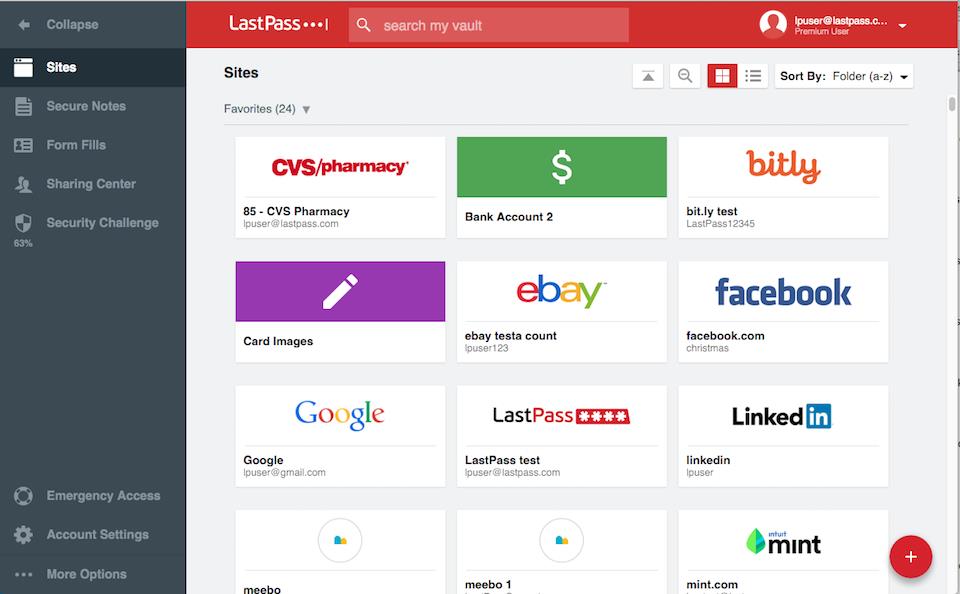
This service features a comprehensive offering package for both personal and business uses. Its free version makes LastPass stand out and is worth a try if access on multiple devices isn’t a priority.
You can save as many passwords as you want at no cost, while multi-factor authentication is available at this free version too. It is a godsend and can protect you from phishing attempts.
Meanwhile, the Premium plan offers 1GB of encrypted file storage and cross-device access. It monitors data breaches and will notify you whenever your account appears in one of them.
The official Ubuntu repositories only have lastpass-cli – the command-line interface of LastPass. You will need to retrieve the installer for the Linux platform from its website and install it manually.
NordPass
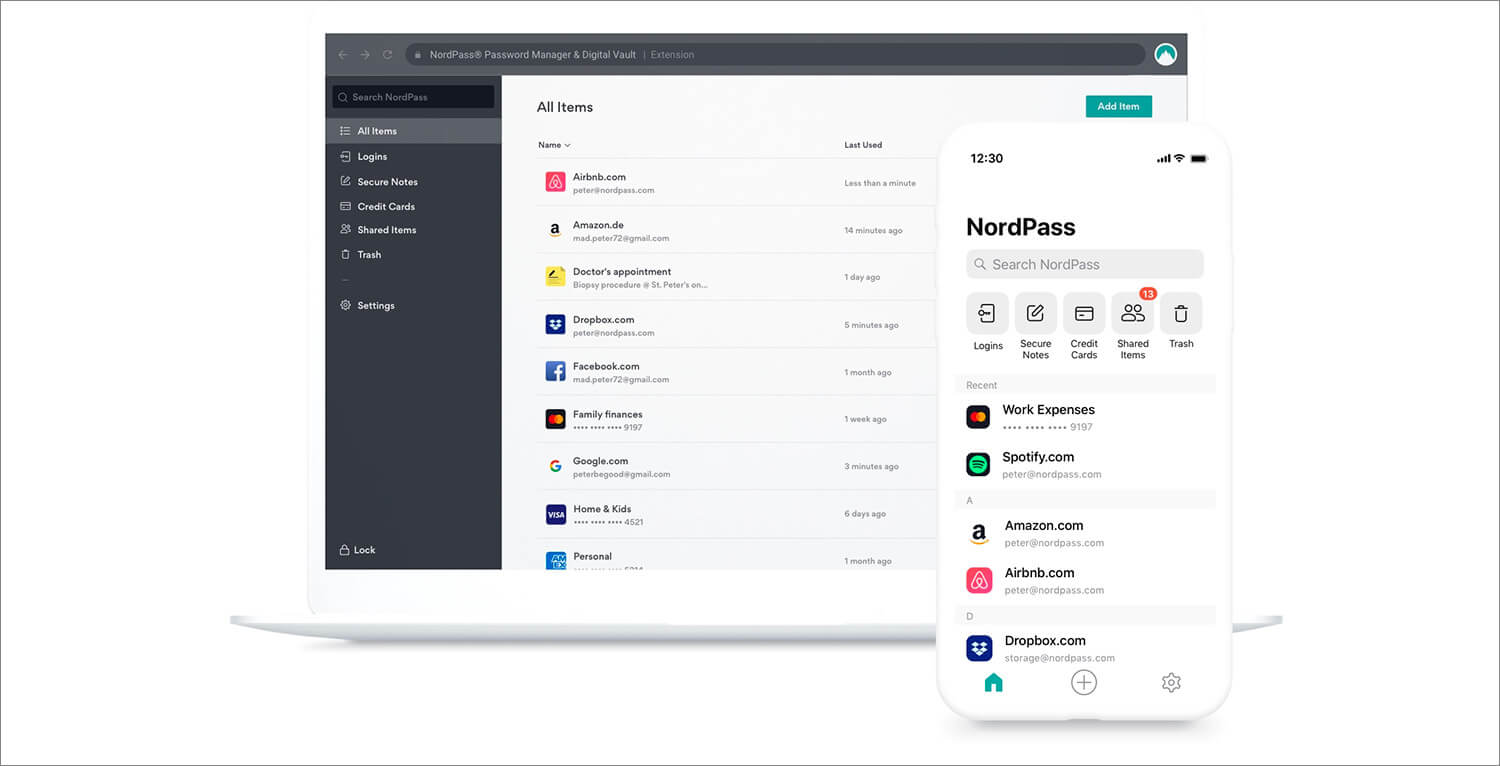
This newcomer belongs to the same security that makes NordVPN, a popular name you might already know. With a sleek interface and cross-platform support, NordPass presents intense competition against established players like LastPass.
In addition to generating strong passwords, NordPass can also encrypt and store them with the latest industry-standard technologies. The free version can easily meet the expectations of most users. But its premium is worth consideration too.
NordPass holds numerous sales throughout the year, when you can grab a paid license for cheap. An upgraded account can identify weak passwords and allows you to switch between devices without logging out, among other features.
This service chooses Snap as its installer distribution on Ubuntu. Enable Snap in your system and you can install NordPass from Snap’s store like other Ubuntu applications.
Conclusion
The list of password manager Ubuntu users can pick from is quite diverse. Depending on your needs, there is always a great application. They make your accounts stronger and less prone to common hacking attacks