Marketing Executive @CyStack
We all know that complex passwords are harder to crack, but creating and remembering them is easier said than done. Humans struggle to recall many complex strings at once and often end up resorting to simple, easy-to-guess passwords. This can put our personal information and digital assets at risk.
But don’t worry – there are methods and techniques that can help you create and remember strong passwords without losing your mind.
This article introduces some of the best ways to make and remember secure passwords. If you’re tired of using “password123” for all your accounts, read on to find out.
Make Your Passwords Easier To Remember
Use Passphrases
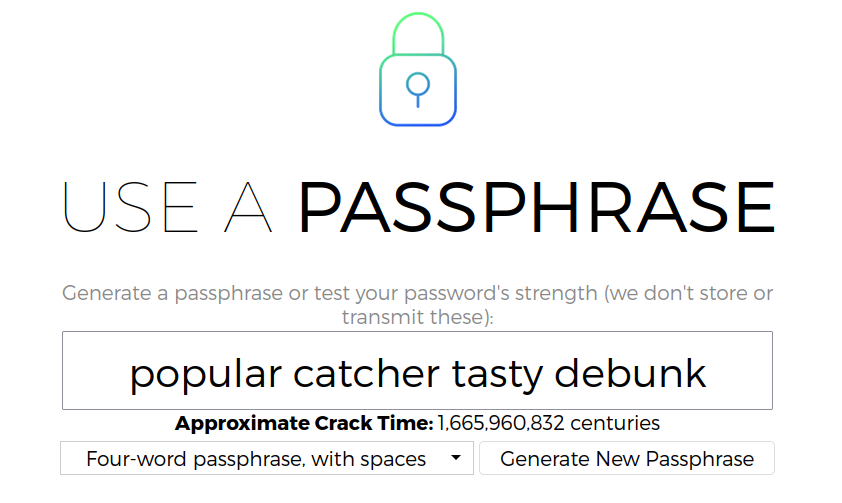
At the heart of the passphrase is a simple concept. You string together a series of words to create a longer yet easy-to-remember password.
They offer a fresh approach to password security, focusing on memorable yet robust protection for your online accounts. Distinct from traditional passwords, which often combine letters, numbers, and symbols, passphrases consist of a sequence of words that create a longer, easier-to-remember password.
The strength of passphrases lies in balancing security with memorability. By using coherent, connected words, users can remember their passwords without sacrificing safety.
For example, instead of relying on an insecure password like “P@ssw0rd123,” a passphrase such as “PurpleKangaroosDanceMidnight” is easier to remember and harder to crack.
Use A Memorable Base Password
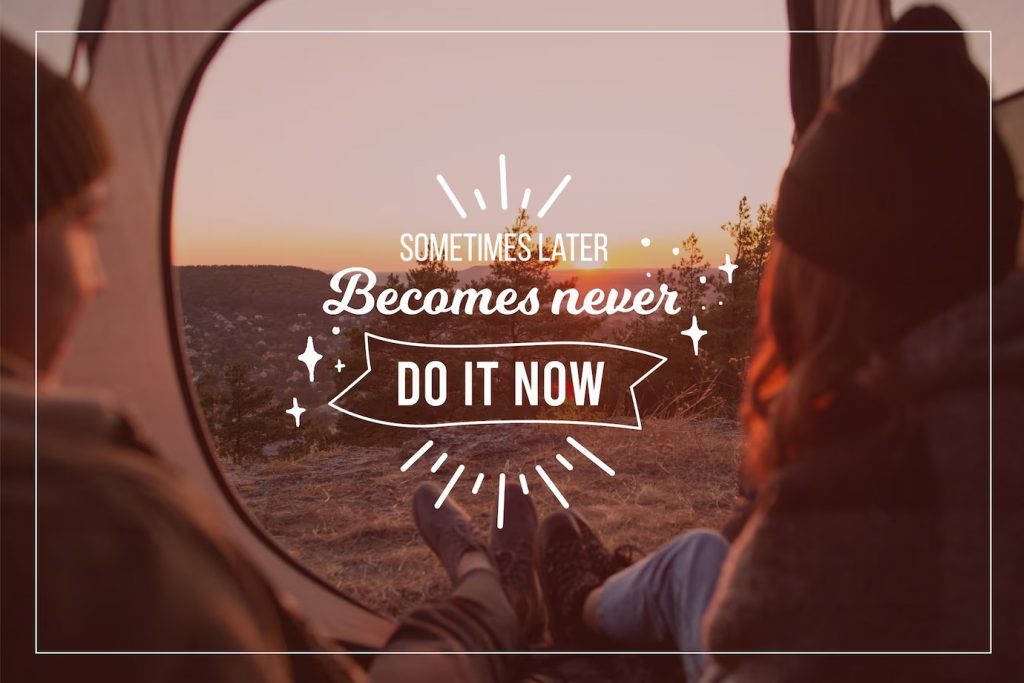
Developing strong passwords that are also easy to remember can be achieved by starting with a memorable or random line. Here are common methods to create a strong foundation for your password, ensuring both security and ease of recall.
- Random words from a dictionary: Dictionaries are treasure troves of words waiting to be discovered. By selecting random words from a dictionary, you can build a unique and memorable base password.
To make it even more secure, choose words that are uncommon or unrelated. For example, “juxtapose” and “raccoon” might become “JuxtaposeRaccoon.”
- Favorite lines from books and movies: Books and movies can be excellent sources of inspiration for memorable base passwords. Choose a line that resonates with you or a quote that you can easily recall.
For instance, a fan of Jane Austen’s “Pride and Prejudice” might opt for “ItIsAtruth” or a Star Trek enthusiast could use “LiveLongAndProsper.” By connecting your password with something you enjoy, you’re more likely to remember it.
- Make up new phrases or sentences: Another effective method to create a strong base password is to invent a new phrase or sentence that describes something important to you. This could be a personal experience, a life goal, or even a vivid mental image.
The key is to make it distinctive and memorable. For example, you might create a phrase like “DancingPolarBears” or “MarathonOnMars” to describe an imaginary scene or future aspiration.
Transform The Base Phrase Into A Strong Password

After identifying a memorable line, phrase, or set of words as your base password, the next step is to add complexity.
- Shorten words: Abbreviating words within your phrase can make your password more difficult to crack while maintaining its memorability.
The phrase “DancingPolarBears” could, for example, become “DancPolarBrs” by removing a few letters from each word.
- Mix uppercase and lowercase: Incorporating a mix of uppercase and lowercase letters can significantly increase the security of your password.
“MarathonOnMars” might become “mARATHONoNmARS” by alternating the capitalization of the letters.
- Add numbers, underscores, etc.: Introducing numbers, underscores, and other special characters can further strengthen your password. Consider replacing letters with similar-looking numbers or symbols or simply insert them between words.
For instance, “Jux7ap0s3_R@cc00n” replaces “o” with “0,” and “1t_Is_A_Truth” inserts underscores and replaces “i” with “1.”
- Reverse the phrase: Another method to increase the complexity of your password is to reverse the order of the words or letters within your phrase. This can make it more challenging for attackers to decipher.
“CallMeIshmaelWhiteWhale” could become “elahWhetiWhsIemllaC” by reversing the letters, or “WhiteWhaleCallMeIshmael” by reversing the word order.
Use Other Tools To Remember Passwords
Spreadsheets Or Notes

Taking your first steps into password management can be as simple as using password-protected spreadsheets or notes on your devices. These easy-to-use tools offer a friendly entry point for beginners, helping you keep track of your strong passwords without having to remember them all in your head.
You can store all your credentials and account information in one secure location (such as the Notes app on your phone) and lock it with a passcode. This reduces the risk of forgetting them or using weak passwords out of convenience.
However, there are plenty of downsides to using ad hoc tools like these. Unlike dedicated password managers, they may not offer advanced management and security features such as syncing and encryption.
On top of that, you might need to manually copy and paste your passwords when logging in, which could be less convenient compared to autofill features found in password managers.
Built-in Password Management Solutions
Many operating systems and browsers now include built-in password management tools to help you store and manage your passwords securely. These handy features offer a convenient solution for managing your passwords while maintaining a reasonable level of security.
With tools like Keychain (for Apple devices) and Chrome (for Google users), you can save and autofill passwords for websites and apps, making it easier to access your accounts without memorizing every password. These tools also generate strong, unique passwords when you sign up for new services, helping to bolster your online security.
However, these built-in tools might still lack advanced features found in dedicated password management apps, such as multi-factor authentication.
Additionally, storing your passwords in these systems may tie your data to specific platforms or ecosystems, potentially limiting flexibility if you decide to switch devices or browsers.
Password Managers
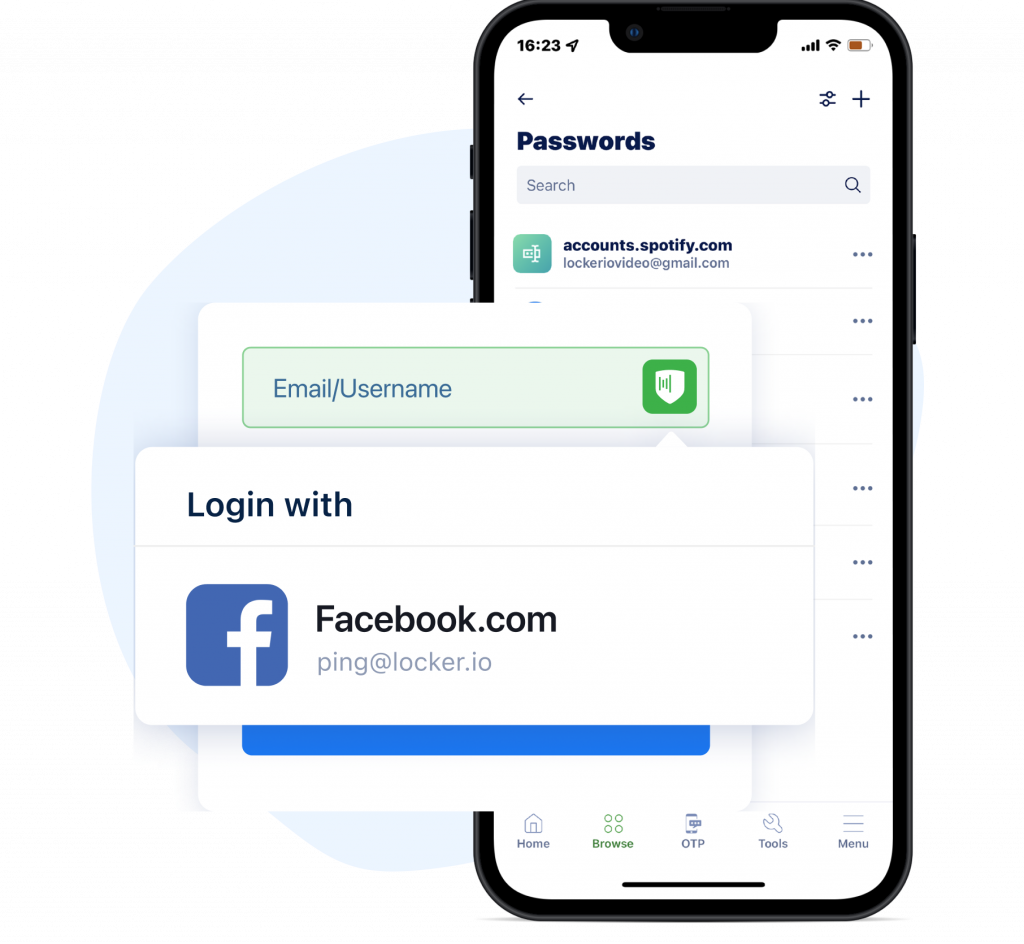
Diving into the world of password management can be a breeze with dedicated solutions like Locker. These full-fledged tools are designed to handle everything you need for credential management, making it simple to create and store strong passwords.
Password managers come equipped with robust features such as password generator, which helps you create unique and complex passwords for each account. They also store your passwords securely in an encrypted vault, allowing you to access your accounts with a single master password.
Beyond creating and storing strong passwords, dedicated password managers offer additional features that enhance your security and user experience. Multi-factor authentication (MFA) adds an extra layer of protection, while autofill functionality simplifies the login process across various websites and apps.
Use Locker To Remember Your Strong Passwords
Dedicated password managers like Locker provide an all-in-one solution for managing your digital credentials, ensuring your online accounts remain secure while streamlining the login process.
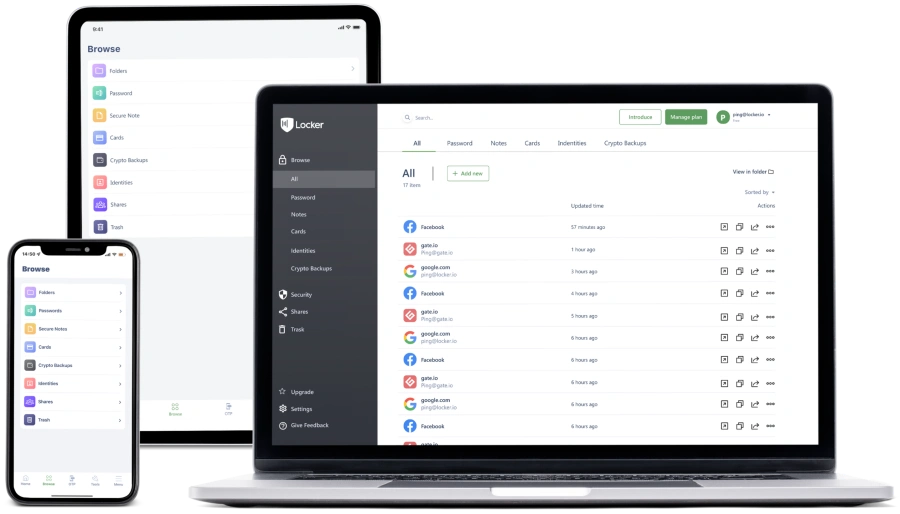
Embarking on a journey to better password management is a breeze with Locker, a user-friendly solution tailored to both individuals and teams. It simplifies the process of securing your online accounts by taking care of every aspect of password management.
Locker comes packed with a host of features, including password generation, secure storage, and autofill capabilities. This comprehensive tool is designed with security in mind, using industry-standard encryption techniques to safeguard your digital credentials.
One of Locker’s key strengths is its versatility. Available on all popular platforms, it ensures seamless password management across your devices. Moreover, Locker offers both free and affordable paid plans, making it accessible to everyone, regardless of budget.
Give Locker a try today and experience the ease of remembering and never forgetting your strong passwords again.