Marketing Executive @CyStack
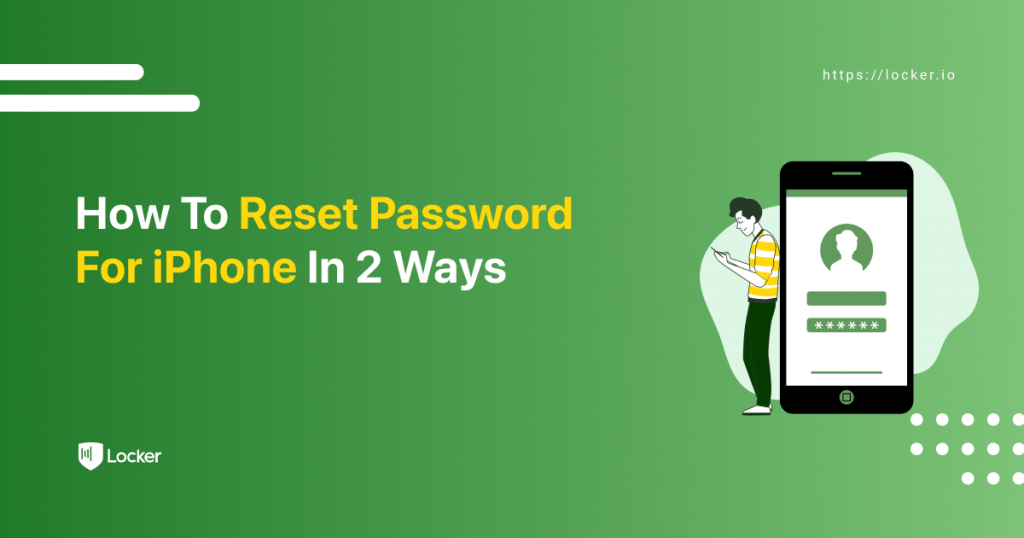
Forgetting the passcode of your phone can be a frustrating experience, especially if you don’t know how to reset password for iPhone. Biometric authentication like Touch or Face ID is convenient. But they can’t replace this traditional yet crucial method.
If you are now facing the daunting message that blocks access to your iPhone, try the methods below. They have a key caveat, but at least you can use the phone again.
How To Reset Password For iPhone
Before You Begin
Apple has made it very clear that when you forget the passcode of your iPhone, the only way to unlock it is to erase the phone completely. You can’t just reset password for iPhone with your data and settings intact.
You may not like it but that is Apple’s policy. It also makes a lot of sense if you see it from a security perspective. As everyone can learn how to reset iPhone password, a bad actor can too. When your iPhone gets stolen, at least the stealer can’t break into it without removing your data.
There are many methods to trigger this factory reset and reset password for iPhone. All of them require the Apple ID account that has been tied to your iPhone. If you also forget your Apple ID password, try to retrieve or reset it first.
Option 1: Reset Password for iPhone In The Recovery Mode
Recovery mode is the method officially recommended by Apple to reset password for iPhone. You will need a computer to put your iPhone in this mode and erase it. When done, you are free to start fresh and set up the phone with a new passcode again.
Step 1: Turn off your iPhone by pressing a button combination, which varies from model to model.
- iPhone 5s, iPhone SE (first generation), iPhone 6, iPhone 6s, iPhone 7, iPhone 7 Plus, and earlier: press and hold the power button until you see the power-off slider.
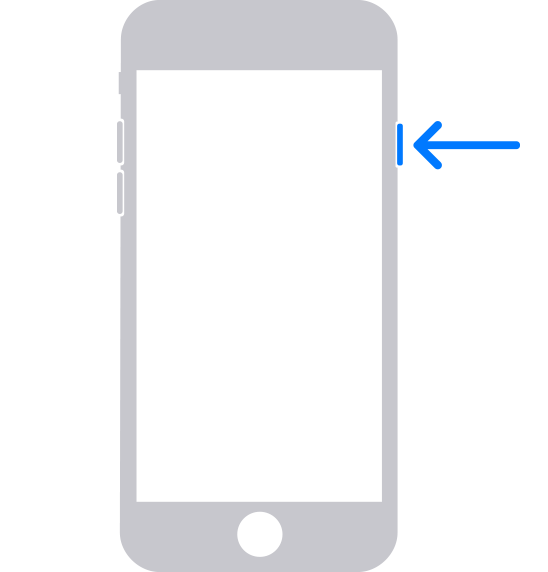
- Newer iPhones: press and hold both the volume down button and the side power button until you see the power-off slider.
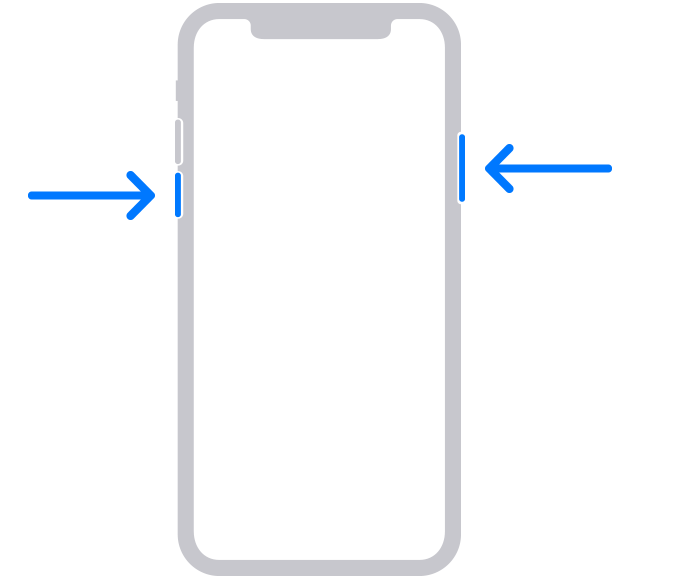
Move the slider to verify the shutdown. Wait for a few seconds until your iPhone has turned off completely.
Step 2: Find a computer that has a compatible cable with your iPhone. Both Windows (version 8 or later) and macOS are okay.
Step 3: Activate the Recovery mode. Find the power button (on iPhone 7 and later) or the home button (on iPhone 6s and earlier). Press and hold it while connecting the phone to your computer at the same time. Your iPhone now should display a recovery mode screen.
Step 4: Erase your iPhone from your computer. The iTunes or Finder app on your computer should recognize the phone as well. They may automatically prompt the Update and Restore options. If not, locate your iPhone in the app and choose Restore.
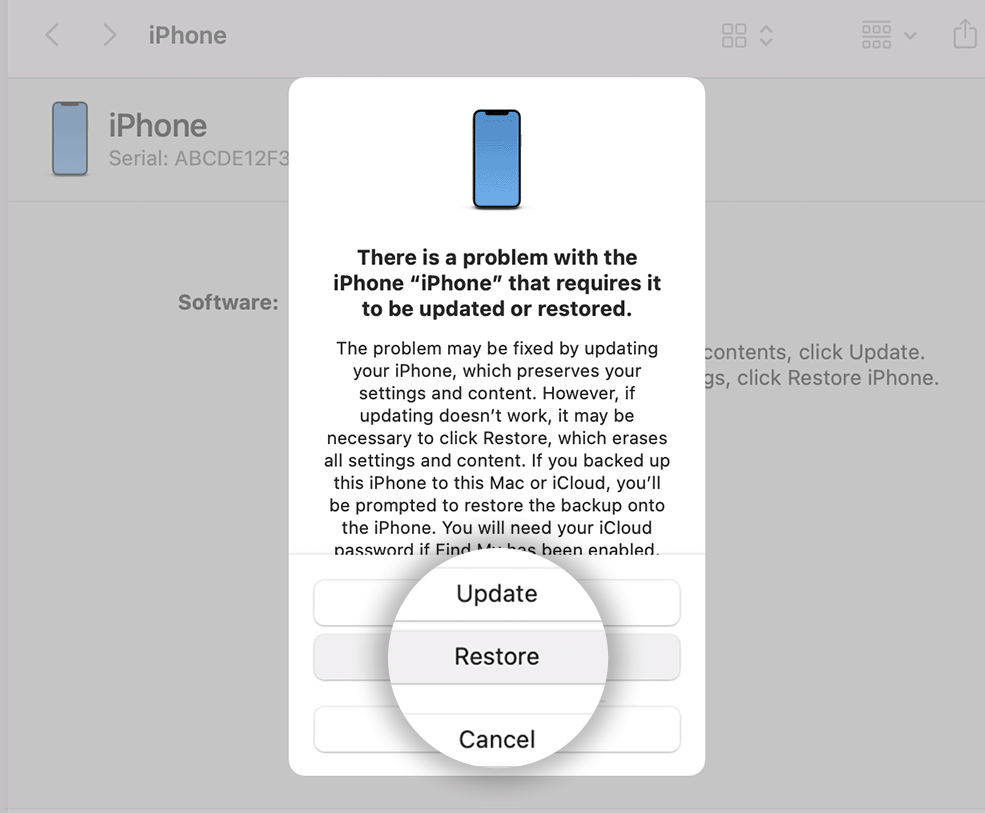
Step 5: The process may take a few minutes to complete. Enter your Apple ID details if the computer asks for it. When finished, disconnect your iPhone from the computer.
Step 6: Reset password for iPhone while setting it up again. If you have a full backup, restore it through iTunes.
Option 2: Reset Password For iPhone Without Connecting To A Computer
If the iOS on your phone has been updated to the 15.2 version or above, you can erase and reset password iPhone without a computer.
Step 1: Make sure your iPhone is connected to the Internet. Put it into the Security Lockout mode by entering the wrong passcodes several times.
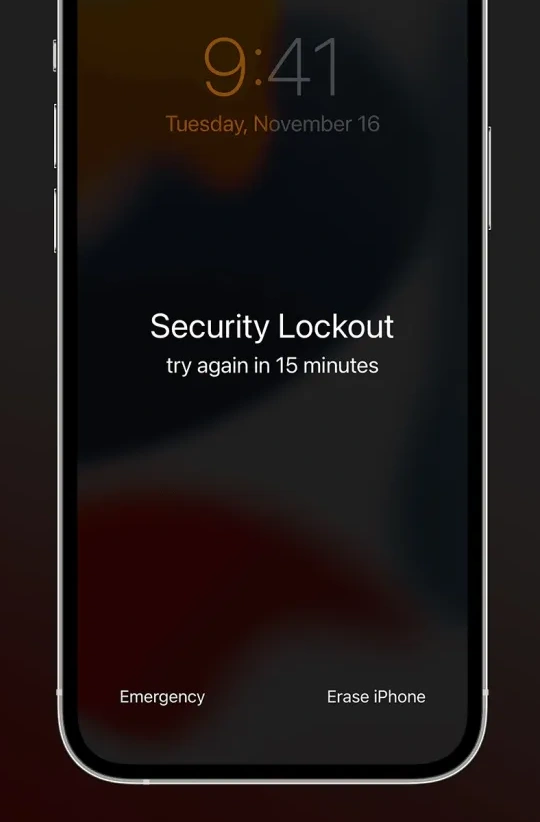
Step 2: Choose the “Erase iPhone” option on the bottom left. Confirm and enter your Apple ID details. The operating system will go ahead and reset your iPhone to the default state.
Step 3: Reset password iPhone during the setup process and then restore your data from iTunes and iCloud.
Final Words
For security reasons, your phone’s passcode is tied to the data in it. If you fail to recall it, there is no other option other than wiping the phone entirely and setting it up with a new passcode.
To make sure you won’t find yourself in this situation again, consider using a password manager. It can save your new iPhone reset password and other login details. There would be no need to reset password for iPhone; just look for it in your vault and that’s it.
Making regular backups is also recommended as it can restore the most recent data to your iPhone anytime.