Marketing Executive @CyStack
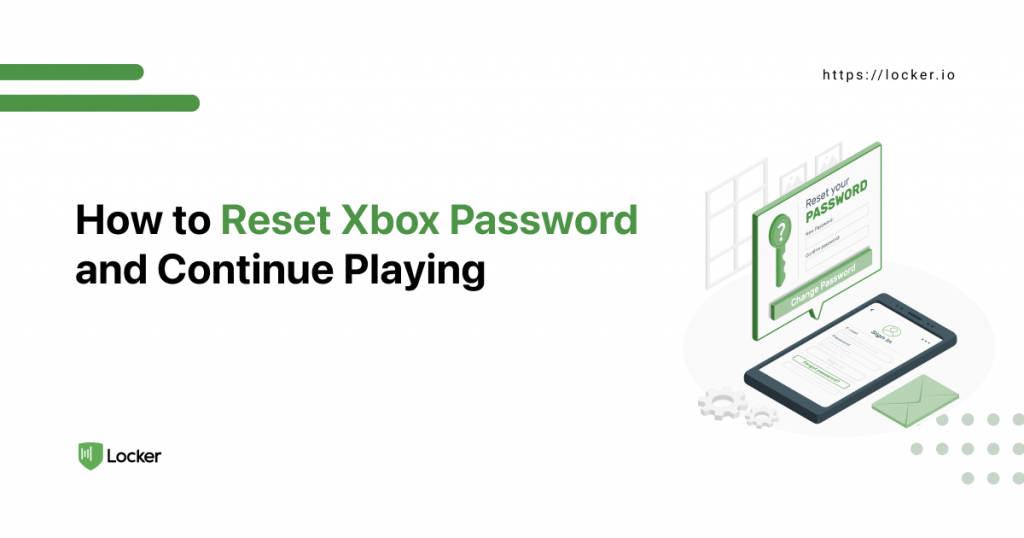
Many owners have had to reset Xbox password at least once, usually because they forget what they entered in the first place.
Gaming consoles don’t have friendly input interfaces like computers or smartphones. They aren’t the ideal environment to manage an account either. But this doesn’t mean the reset process should be complicated, and this guide will prove it.
How To Reset Xbox Password
To recover your access to your Xbox machine, you must reset the password of your Microsoft account. You can get this done on the console itself or another machine.
#1: Reset Xbox Password On Your Console
If you retain access to the alternative email or phone number tied to your Microsoft account, you can carry out a password reset right on your Xbox unit.
Step 1: Turn it on and open the sign-in screen, which may take a few seconds to load. Make sure your Xbox has a working Internet connection.
Step 2: Enter your email address or phone number. When the Xbox asks you to type in the password, choose the big green “I forget my password” button. Complete the CAPTCHA challenge to prove it isn’t a bot that is trying to reset Xbox password.
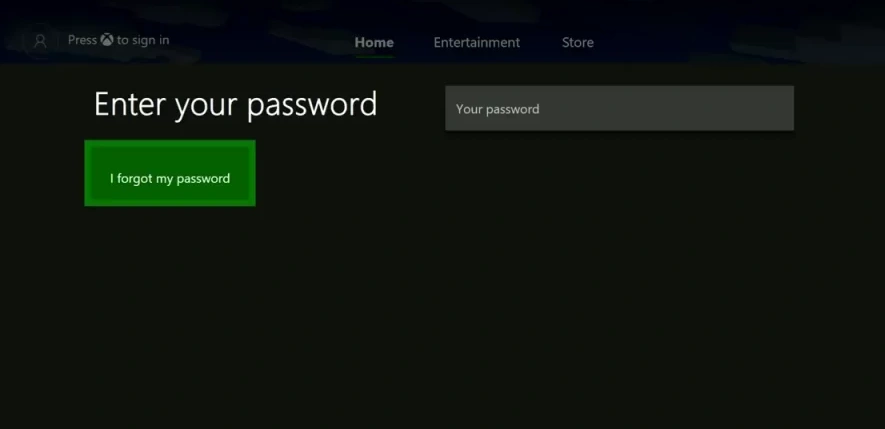
Note: the actual detail may be different on your machine, especially if you have a Xbox 360 unit. But the steps to reset Xbox password basically remain the same.
Step 3: Verify the security contact, to which Microsoft will send a security code. It could be the email or phone provided by you. Click the Next button if it is correct.
Step 4: Find the code in your inbox and enter it into the next screen. Remember to check the spam or junk sections.
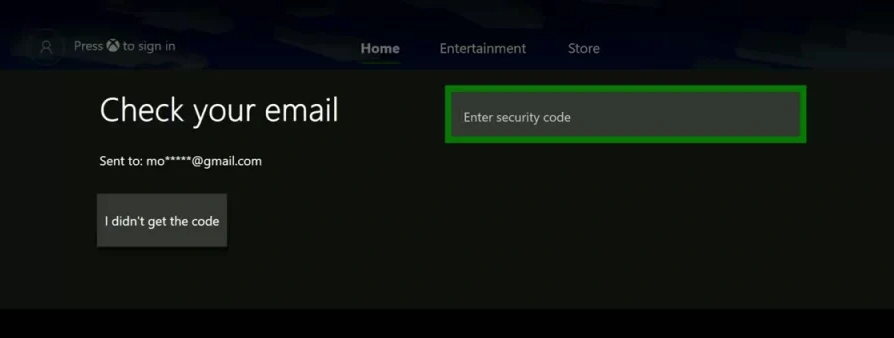
If you have linked your Microsoft account to an authenticator app (such as Google Authenticator), you can use the code displayed in that app within its time limit.
If you have set up two-factor authentication, Microsoft may send each security code to each contact method for security reasons.
Step 5: Once Microsoft has verified you are the owner of the account, it will let you reset Xbox password and create a new one. Type the same new password twice when your Xbox asks for it.
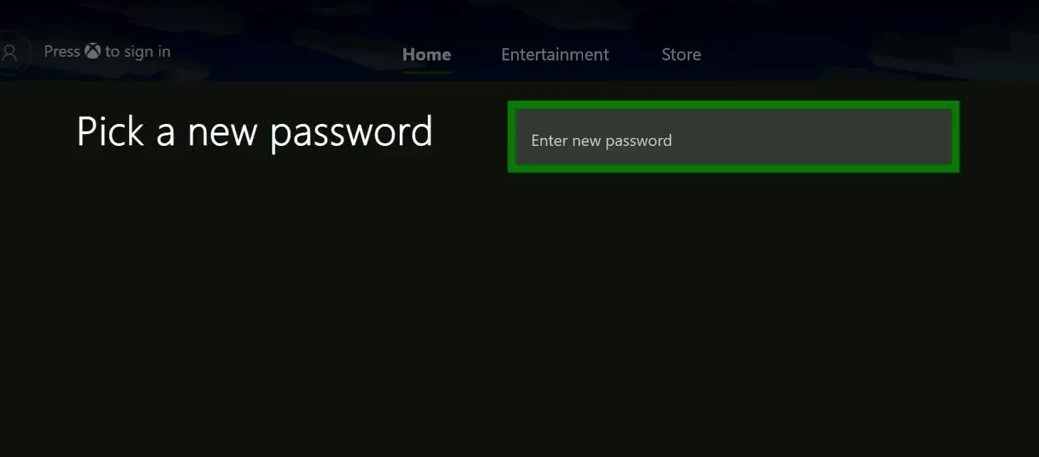
It should have at least 8 characters and contain lowercase and uppercase letters, digits, and symbols. Make sure you remember it for later use.
We recommend a password manager for this because it can generate a strong password and then save it in a secure vault for you.
If the machine doesn’t throw any error, the password reset process has been successful. You can use the new password to log in to your Microsoft account everywhere, including your Xbox.
#2: Reset Xbox Password On PC Or Mobile Devices
Requesting a password reset Xbox account from a PC or smartphone can be more convenient for you.
Step 1: Open your web browser and go to https://account.live.com/password/reset, which is the centralized portal for resetting passwords for any Microsoft account.
Step 2: Enter your email address or phone number. Microsoft will send a secret code to it.
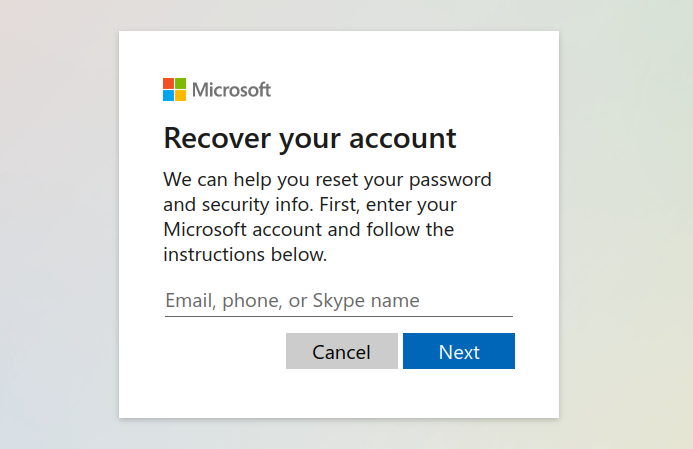
Step 3: Check your phone or email for the code. Enter it on the next screen.
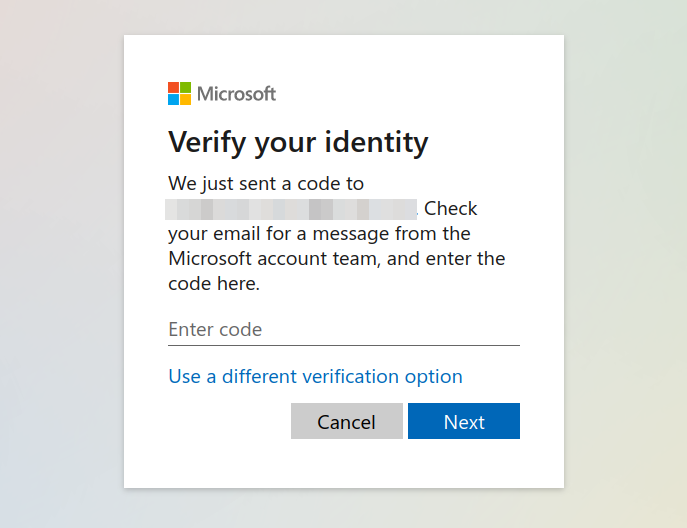
If you have set up an authenticator app, Microsoft will use it as the default option for verifying your identity. Enter the code generated by the app on the next screen.
A second code will be sent to your email or phone later. Click Next to get the code and enter what you receive in your email from Microsoft. A CAPTCHA test may pop up during this process.
Step 4: When every security code has been successfully verified, you will be allowed to create a new password for your Xbox account.
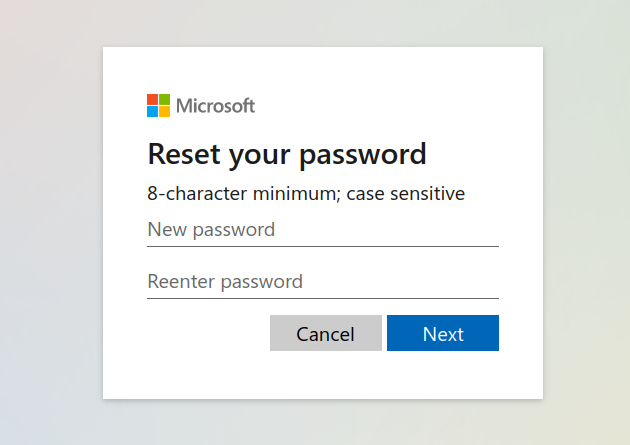
Step 5: Log in with your new password. We recommend going to the settings section and updating your security settings. An additional email or phone number can provide another layer of protection to your account.
Final Words
If you reset Xbox password or other accounts often, using a password manager is a great idea. It can protect all your logins and retrieve them for you when needed. As a result, you won’t have to struggle with your memory or get locked out of your accounts anymore.