Marketing Executive @CyStack

Whether you like it or not, almost every signup form requires you to enter a password. With the massive amount of accounts we have to manage nowadays, many tend to use the same password or pattern again and again.
This is a bad habit. It is an easy choice right now, but weak passwords can lead to serious damage later, including financial loss.
Here is why strong passwords are important and how Locker can help you with them.
What Is A Strong Password?
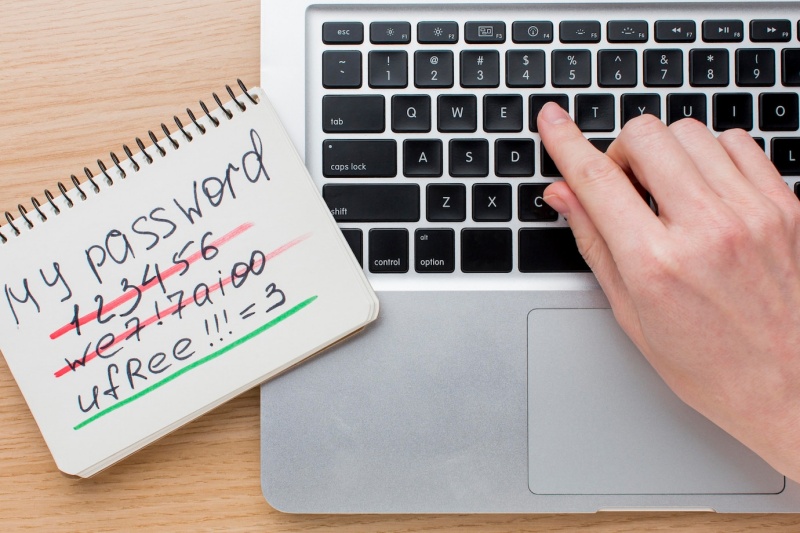
Strong passwords should be difficult to steal by hackers, either through cracking tools or based on informed guesses.
Passwords are created to protect your accounts. Those secret strings of characters help websites and services verify your identity and block unauthorized access. Hackers who want to breach into your accounts always target this authentication factor first. They either use automatic cracking tools or make informed guesses based on the knowledge they have about you. Strong passwords should be able to thwart those efforts, at least to a certain extent.
How To Create Strong Passwords
Key aspects are their length and the character sets that make them up. But you should also pay attention to whether they resemble real words or have connections to your personal information.
Here are some tips on increasing the strength of your passwords:
- Set them to a minimum of 8 characters (or, even better, 12). The longer your password is, the better.
- Use a mix of numeric and alphabetical characters, as well as symbols, whenever they are allowed.
- Mix lowercase and uppercase letters.
- Avoid putting your information into your passwords (such as name or birthday).
- Avoid using real words (which can be found in dictionaries).
- Avoid names of real organizations, products, or characters.
- Avoid popular patterns, such as password, 123456, or qwerty.
- Avoid using the same pattern to create similar passwords (such as password1 and password2).
- Avoid using stolen passwords.
- Make unique passwords for different accounts. Avoid recycling them.
Contrary to popular belief, you don’t have to change your passwords periodically. Doing so doesn’t improve the security of your accounts. The practice can be overwhelming, forcing people to use weak but easy-to-remember passwords or write them down somewhere.
Why You Need Strong Passwords
Guess what? Traditional passwords are still the most popular authentication method. More often than not, they are even the sole method put in place by system administrators.
Multi-factor and passwordless authentication is newer and more secure approaches. But while they have seen significant adoption, there is still a long way to go.
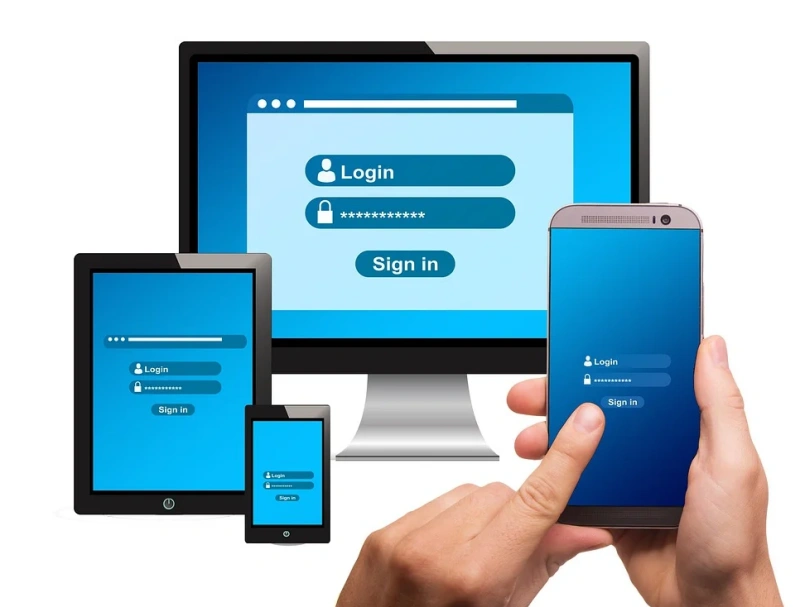
Obtaining passwords still presents big enough opportunities for hackers. From these login details, they can take over your accounts and commit a variety of crimes.
Weak passwords just make the whole process easier, putting your accounts at serious risk. And if you reuse them for several accounts? The domino effect would be devastating.
Long and complex credentials stand up better to brute-force attacks. It might take years or even decades for hackers to check them against possible combinations.
The guessing job becomes harder when your passwords aren’t based on anything in your personal life. Unique login details mean your accounts don’t share the same risk. If one of them somehow gets stolen (such as in a data breach), you only have to secure it and don’t have to worry about the rest.
Create Strong Passwords With Locker
Whether it is the web vault or mobile apps, Locker always has a built-in generator to make password hygiene a breeze for every user.
Web Vault
To create a strong and unique password with Locker’s web vault:
- Go to your vault, select Add new > Password.
- In the Add Password screen, choose Generate random password.
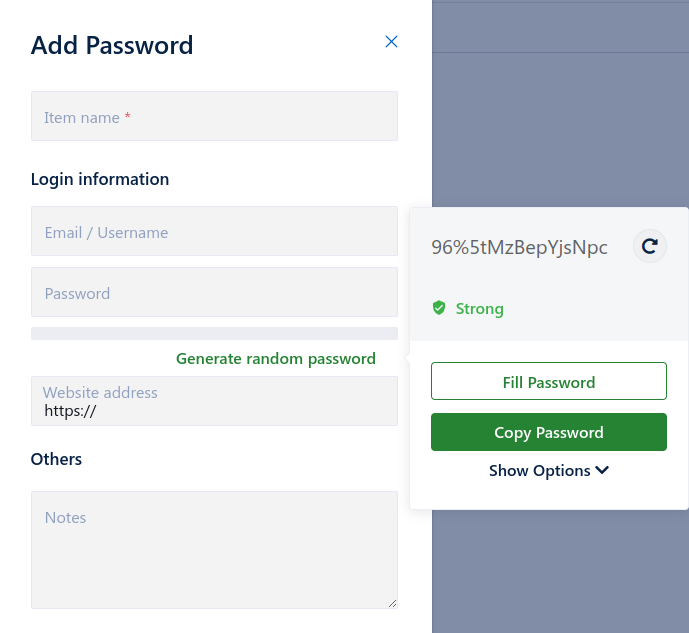
A new dialog will appear on the side with a new password ready for use. You have plenty of options from here:
- If you want to create another password, select the refresh icon.
- If you want to customize the way Locker generates passwords, select Show options. Move the slider to increase or decrease the length of the password and check the character sets you want to use in it.
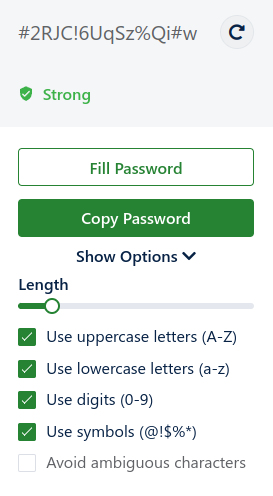
- If you want to copy this password to the clipboard, select Copy password.
- If you want to use it as the password of a new item in your Locker vault, select Fill password, then enter other details before selecting Add.
Mobile Apps
Open the Locker app, and select Tools > Password Generator.
A screen will appear with many options you can take with the password Locker just created.
- Select the copy icon right beside it if you want to copy the password and paste it into a registration form.
- Select Regenerate if you want to create a new password.
- Select Use Password if you want to use that password in a new item in your Locker vault.
Summary
Creating and using strong passwords is the first step in securing your online accounts. The password manager Locker will make these recommendations more practical with minimal effort from you.
Download Locker now to generate strong passwords for every single account of yours and prevent them from falling into the wrong hands.