Marketing Executive @CyStack
The rapidly growing crypto world has also caught the attention of hackers who are constantly seeking new ways to exploit unsuspecting people, including MetaMask users. It’s essential to enhance your wallet’s security to stay one step ahead of these cybercriminals.
Locker is an ideal tool for securely backing up your crypto wallets, ensuring that you can easily recover them in case of any mishaps. With its industry-leading encryption and security features, your crypto assets can be safely stored and accessible only to you.
Continue reading to discover how to defend your valuable investments from the clutches of malicious actors with Locker.
How to Protect MetaMask Account With Locker
1. Back Up Your Seed Phrase
Keep in mind that MetaMask is a self-custody wallet. The only party responsible for the security of your digital holdings is you and only you.
This responsibility is mainly about the seed phrase – a critical component of your MetaMask wallet. It safeguards and allows only you, the owner, to access and manage your digital assets. Losing this key could result in the permanent loss of your cryptocurrencies.
To back your seed phrase with Locker:
- First, open the crypto backups feature on your Locker app or web interface:
- On the mobile app: click the plus icon on the Home tab > Crypto Backups.
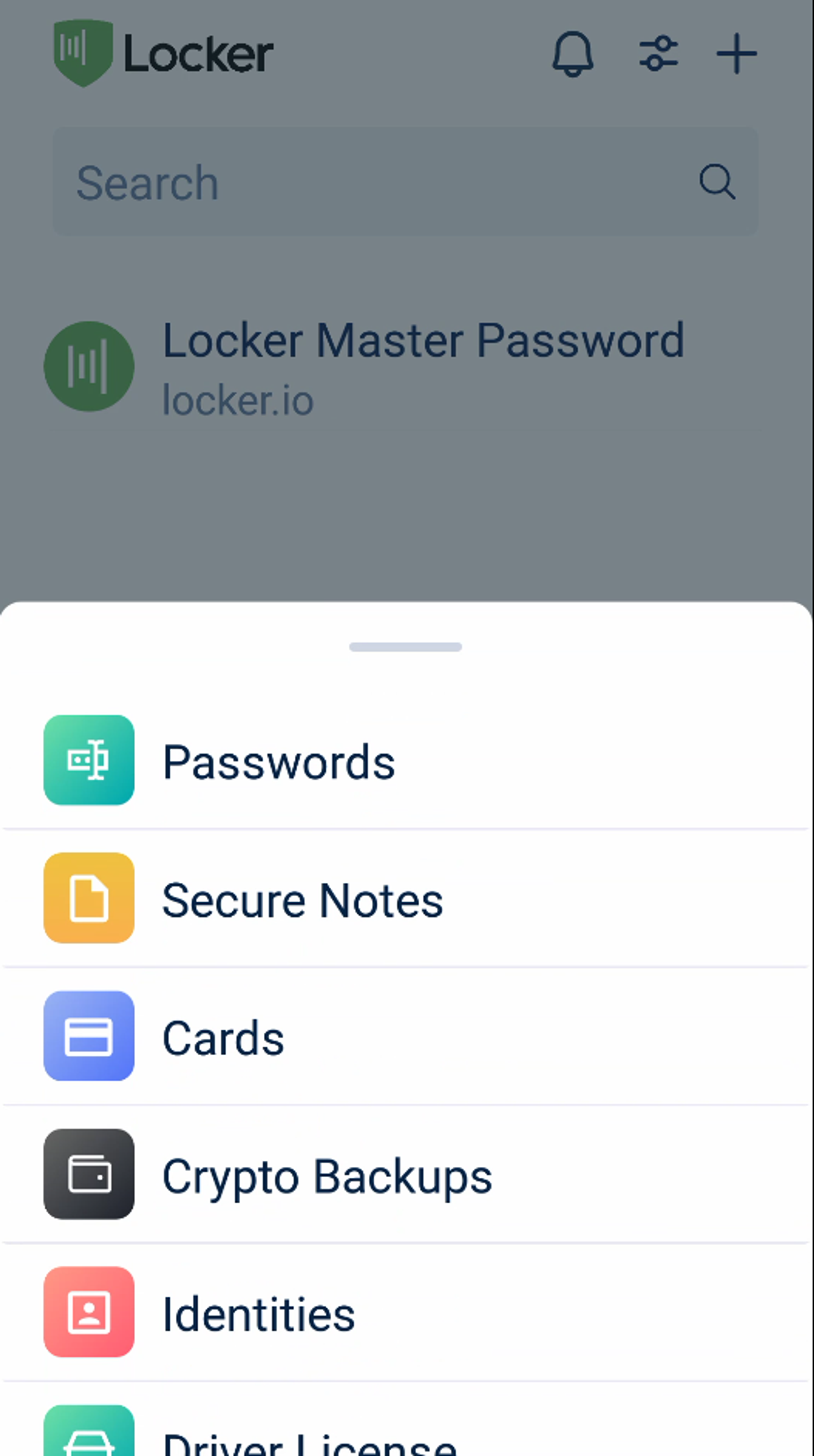
- On the web vault: click Add new on the All page > Crypto Backup.
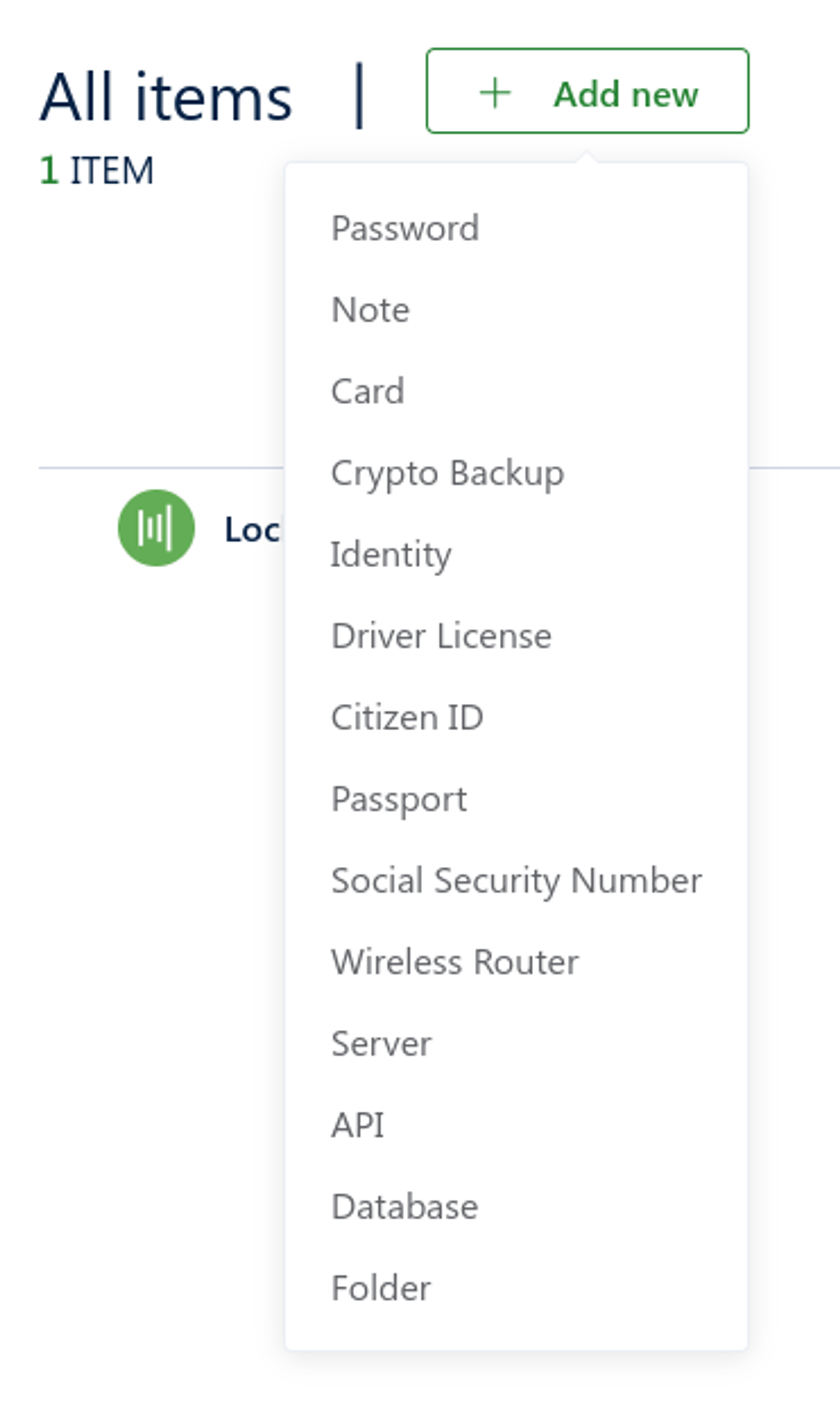
- Open MetaMask. Select Settings on the left panel > Security & Privacy.
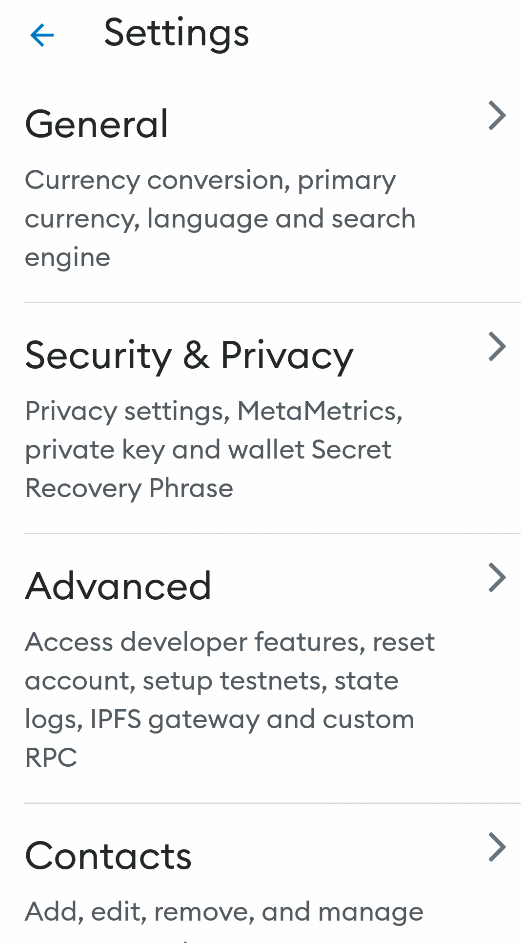
- Select Reveal Secret Recovery Phrase.
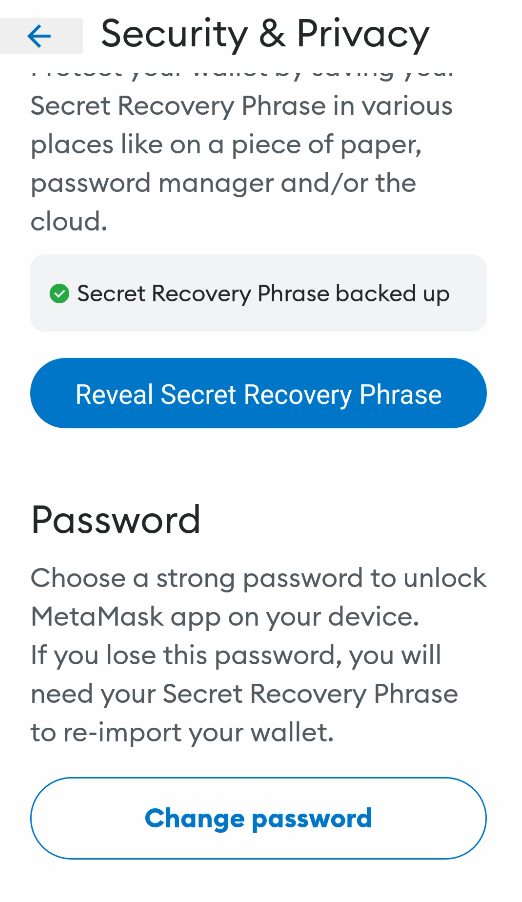
- Select Get started.
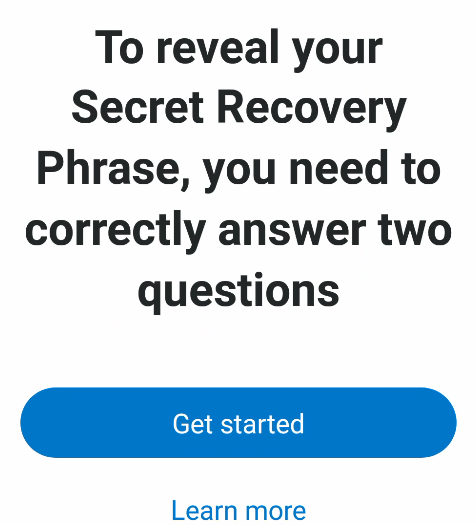
- Select Can’t help you in the first question, then select Continue.
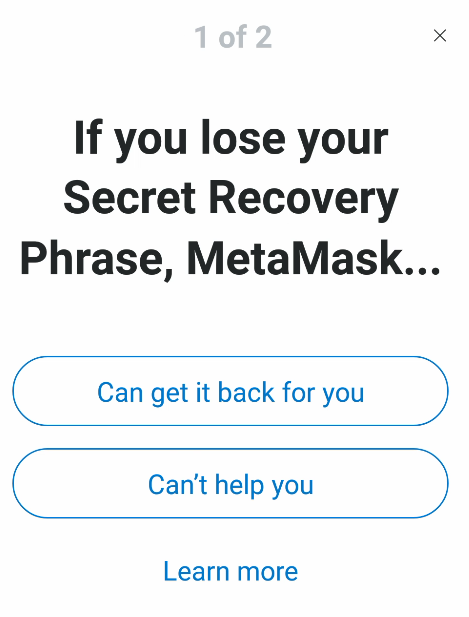
- Select You’re being scammed in the second question, then select Continue.
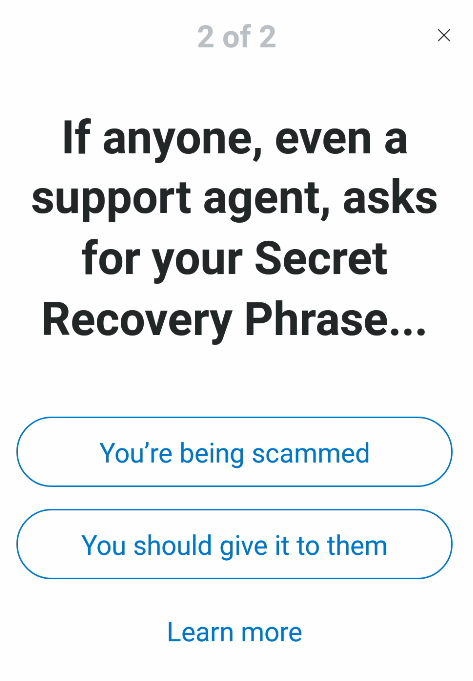
- Enter your password and select Next.
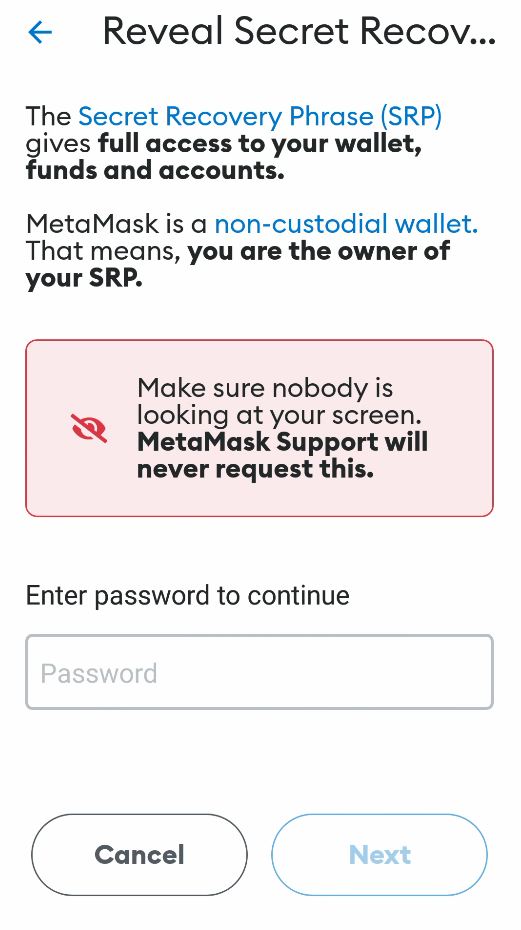
- Hold the blue bar for a few seconds.
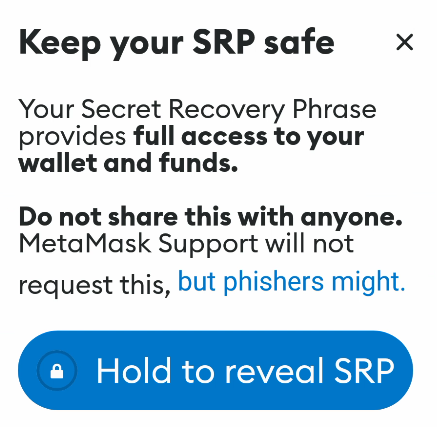
- Copy the words MetaMask displays.
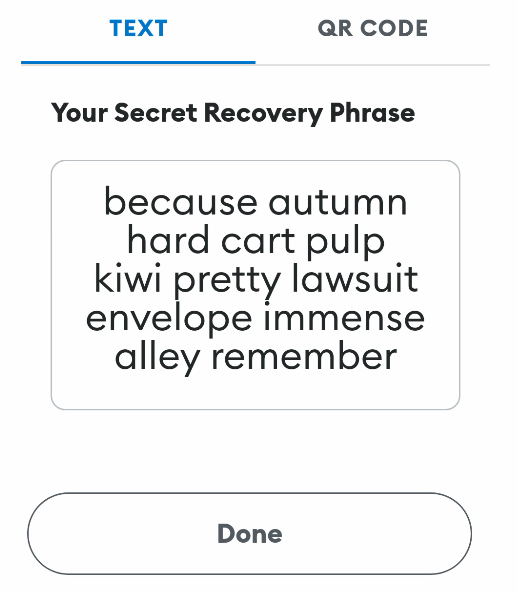
- The seed phrase of your wallet is now in the clipboard. Paste it into the Seed phrase field in Locker.
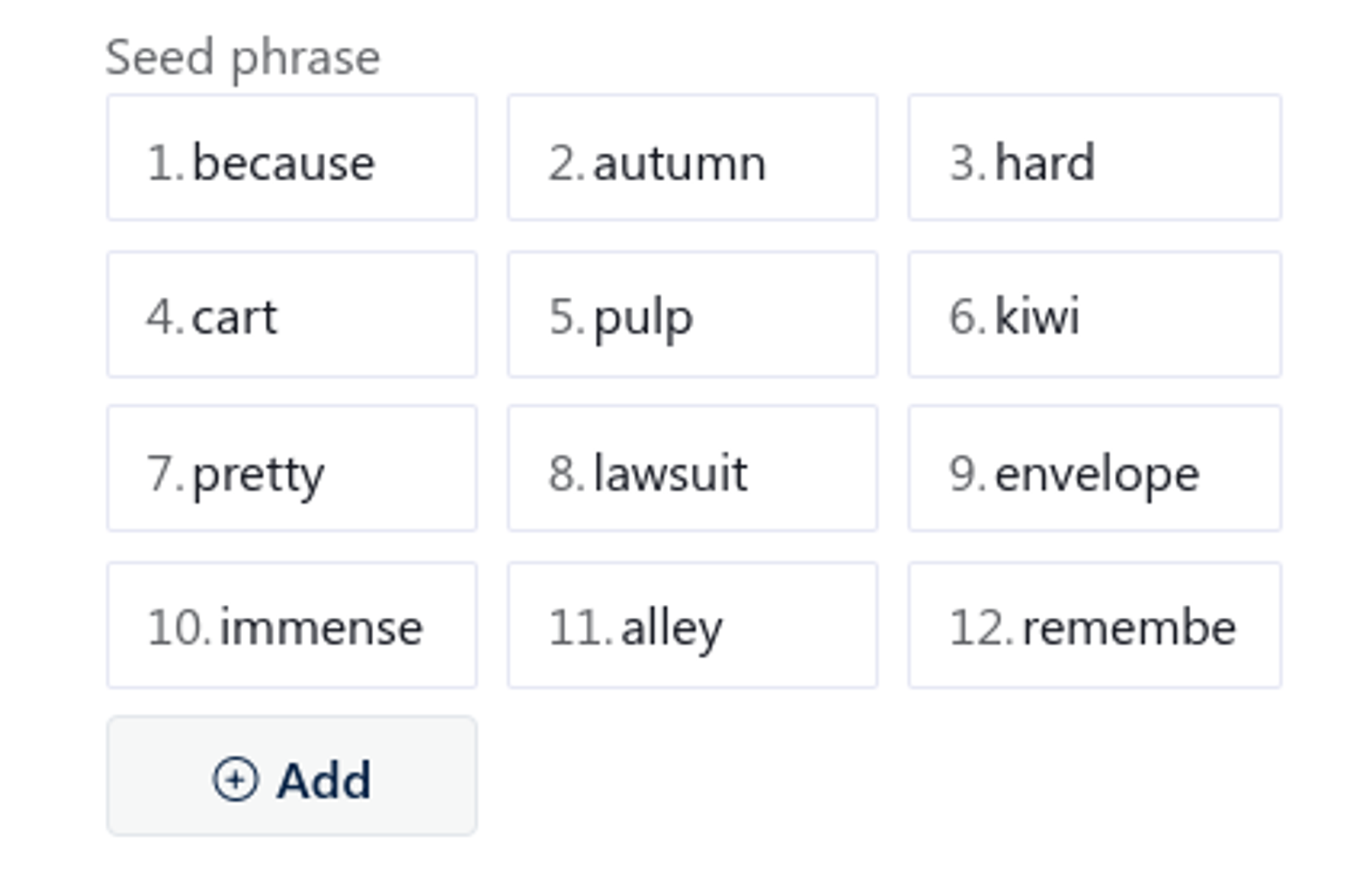
- Enter other details like name, wallet app, or network of your wallet. Finally, choose Add or Save to save your wallet backup into Locker.
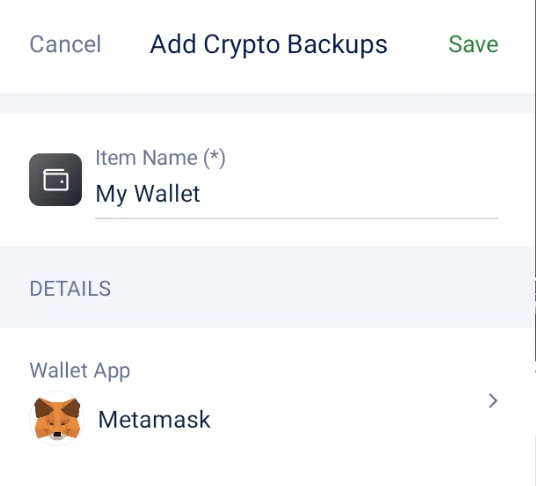
2. Create and Use A Strong Password
A strong password is essential for protecting your assets linked with MetaMask. This wallet uses this authentication method to verify you in many situations. Failing to use a strong password or forgetting it could leave your wallet vulnerable to unauthorized access and potential losses.
Locker not only helps you create robust, unique passwords for your wallets but also securely stores them for hassle-free management. With its password generator and management features, you can ensure that your wallet’s password is both secure and easily accessible when needed.
To create and use a strong password with Locker:
- Open MetaMask. Select Settings on the left panel > Security & Privacy.
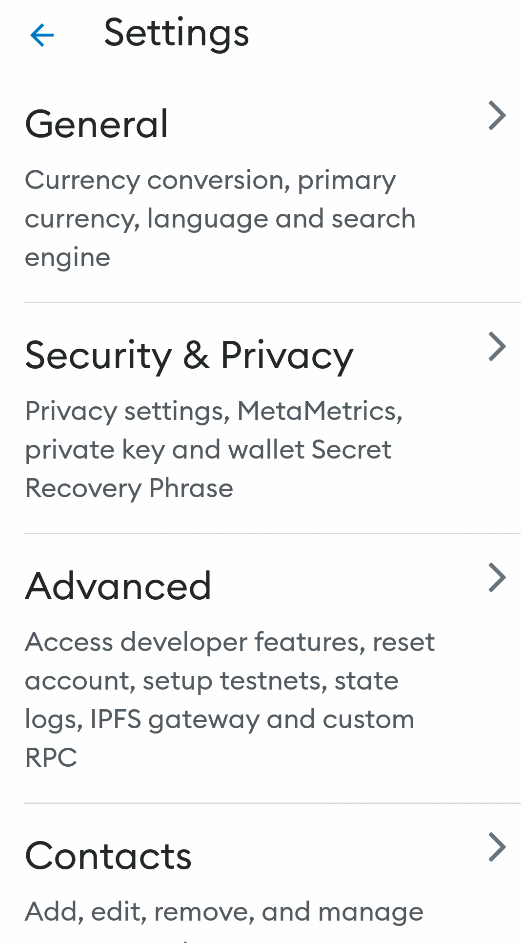
- Select Change password.
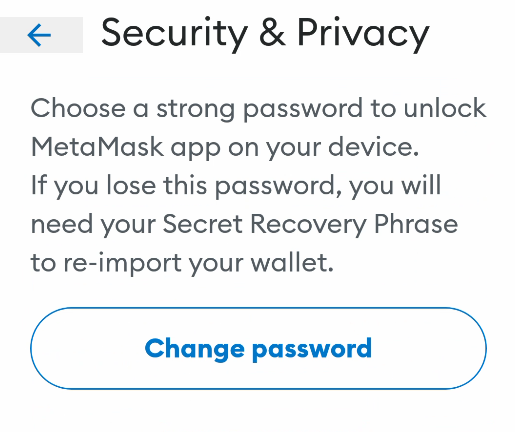
- Enter your current password and select CONFIRM.
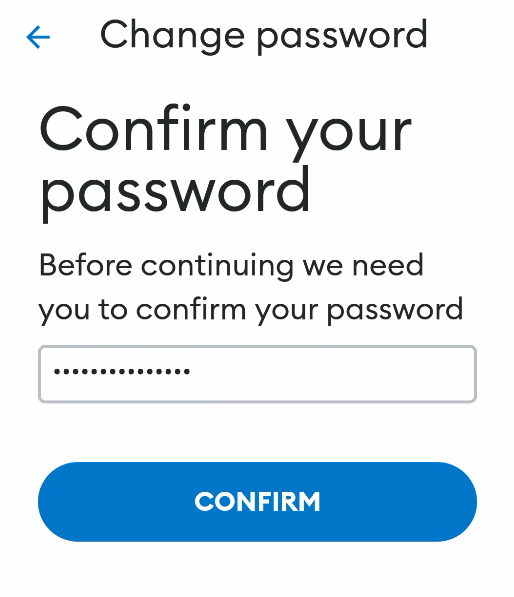
- On the next screen, MetaMask will ask for a new password.
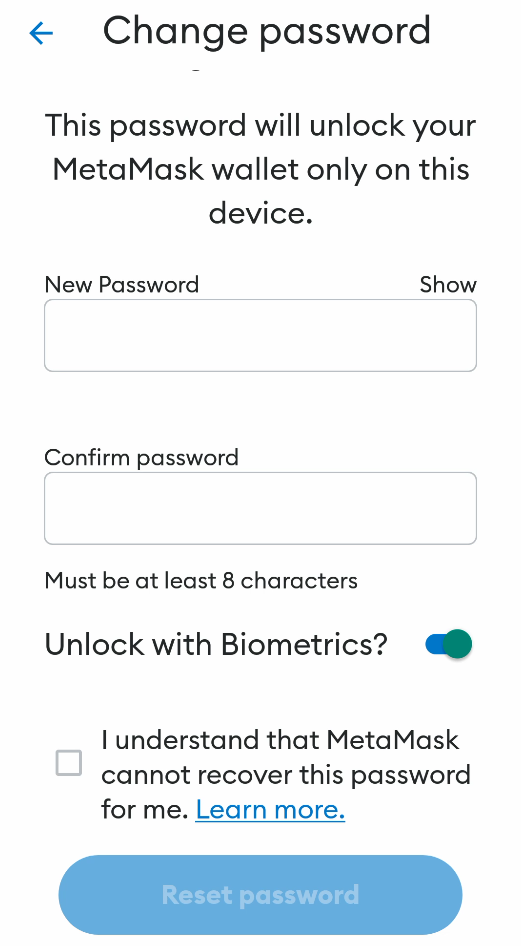
- Now, open the web vault of Locker. If you have created a backup for this wallet in Locker. Select it on your vault > Edit. If this isn’t the case, open the crypto backups feature first by clicking Add new on the All page > Crypto Backup.
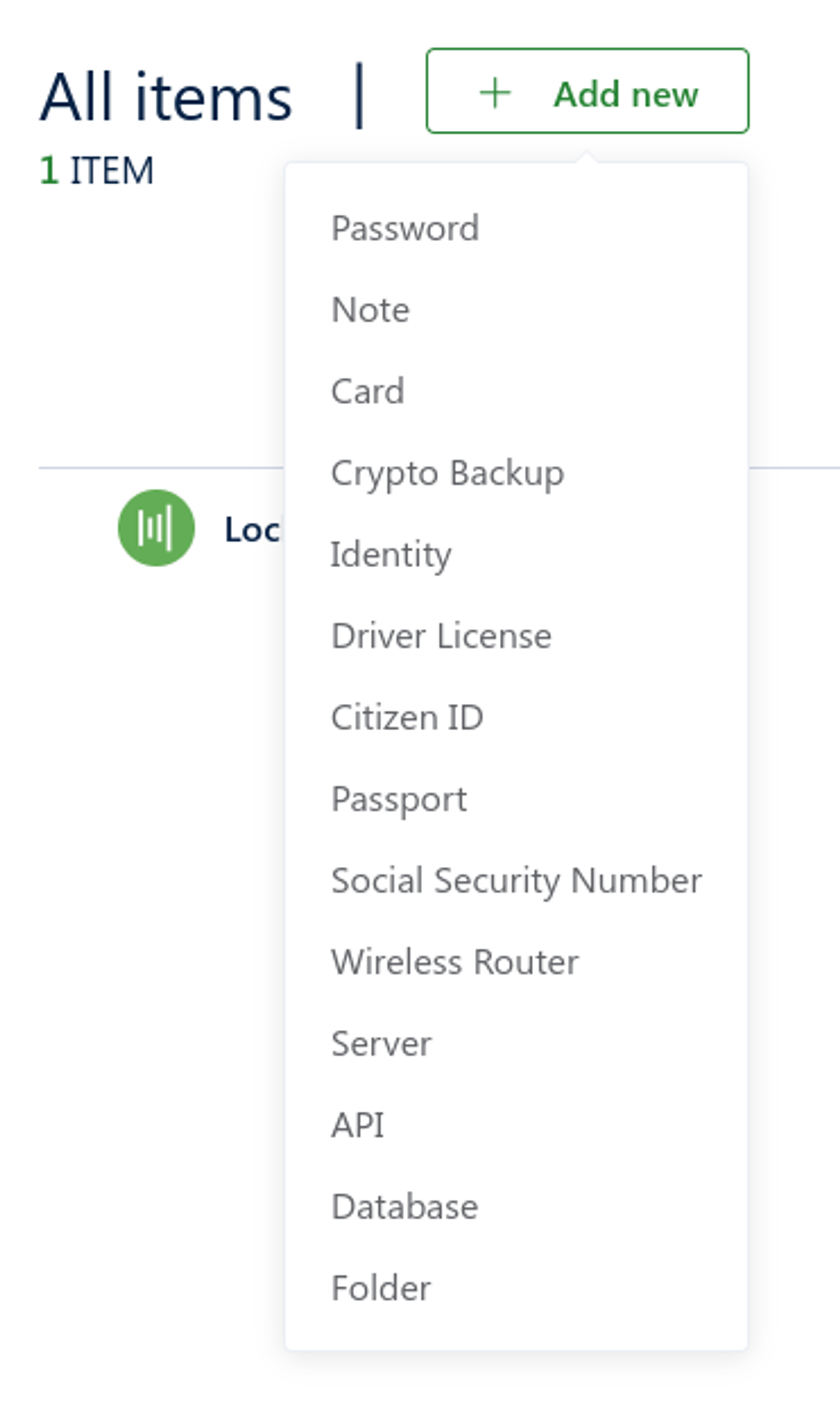
- Select Generate random password to open the password generator.
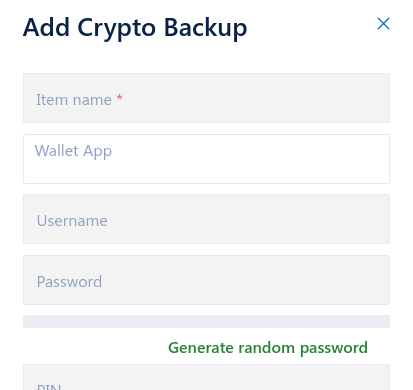
- Select Copy Password to copy the password Locker just generated to your device’s clipboard.
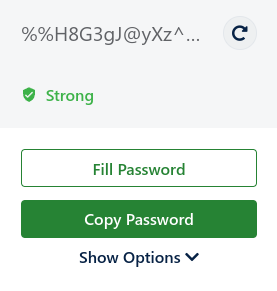
- Go back to MetaMask and paste this password into two fields > Reset password.
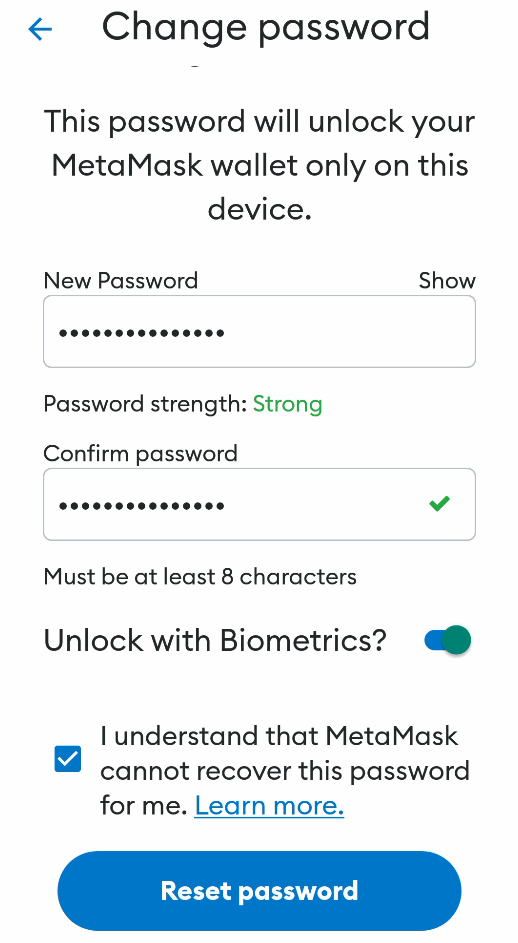
- Switch to Locker and select Use Password. Enter other details like name, wallet app, or network of your wallet. Finally, choose Add or Update to save your wallet backup into Locker.
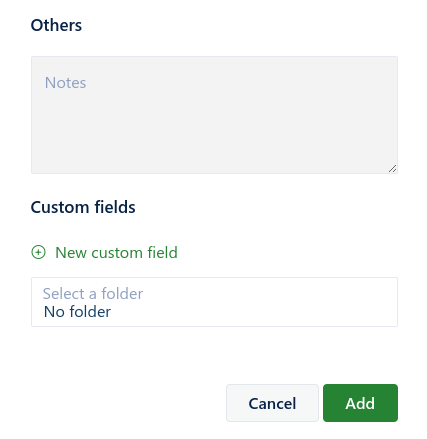
Wrapping Up
Putting more security measures around the MetaMask wallet is a wise decision for any cryptocurrency enthusiast.
Don’t leave your wallet’s security to chance. Download Locker today and take the reins of your wallet’s protection. With Locker by your side, you can confidently navigate the cryptocurrency landscape and secure your digital future.