
You are switching to a new device but suddenly forgot your Spotify password? It is no big deal, as you can always reset your password.
We got you covered with a detailed guide on how to reset your Spotify password. What you only need to do is to follow the below steps.
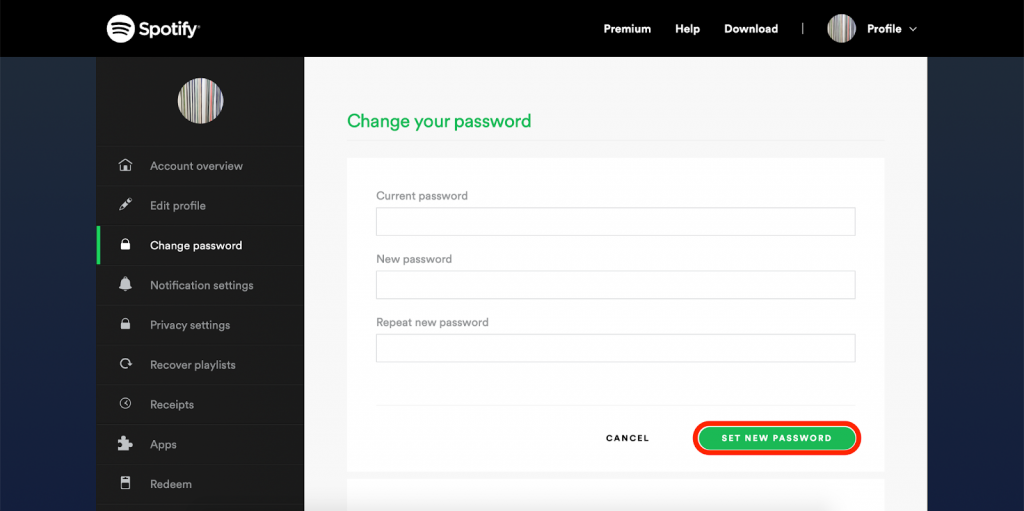
How To Reset Password Spotify
- Go to the Spotify website using your device.
Note: You cannot reset or change your Spotify password within the app.
- Click Log in at the top-right corner of the Spotify homepage.
- Select Forgot your password.
- Enter the email address or username linked to that account.
- Check the captcha box and click Send.
- Spotify will send you an account reset mail to the email address you have entered. Open this mail and click Reset password.
Tips: Cannot find the reset email? Try checking your spam folder.
- Enter your new password and confirm it on the Reset password page. Make sure you create a strong, unique password and keep it secure.
- Check the captcha box and press Send.
- Now that your password is updated, you can sign in your Spotify account with the new credentials.
How To Change Password Spotify
Changing your Spotify password is much easier when you remember your current password. Here are the guidelines.
- Visit the Spotify website and select Log in at the top-right corner of the site.
- Sign in to Spotify with your username/email address and current password. If you log in using Facebook, Apple, or Google, you are supposed to change your password from there.
- When you have signed in to Spotify, click Profile and select Account from the drop-down menu at the upper-right corner.
- Click Change password in the left side bar.
- Enter your current password, new password, and confirm the new password in the corresponding fields.
- Click Set new password.
- Once the password has been updated, there will be a green pop-up saying ‘Password updated’ on the screen.
Now you know how to change or reset your Spotify password. See more posts on how to reset passwords on different sites here.