Marketing Executive @CyStack
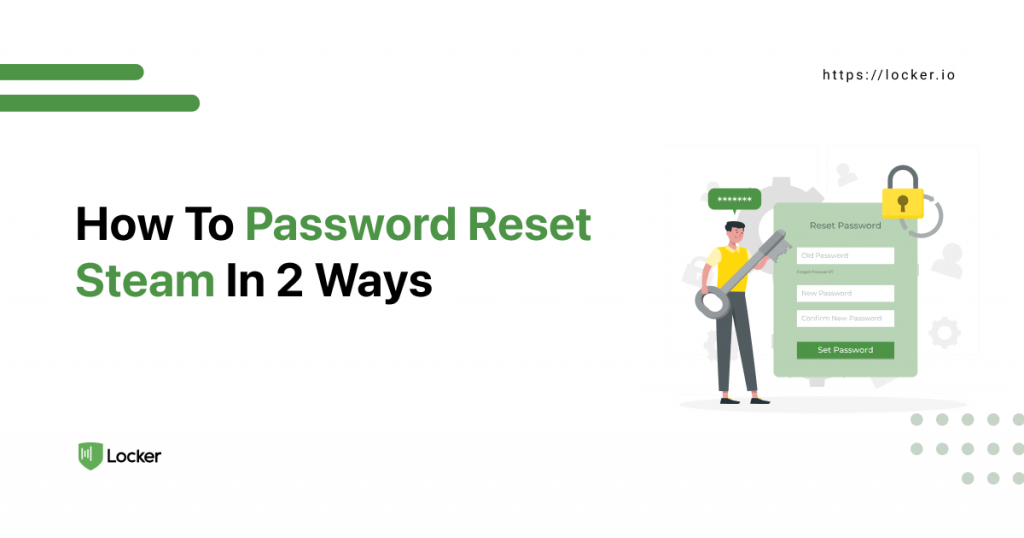
Gamers like you may have a few or even dozens of games in their Steam library. But without proper care, they may need a password reset Steam once in a while.
It isn’t just a nuisance but also a security threat. A high number of recovery attempts mean you aren’t in control of your account. This isn’t ideal, to say the least, when Steam is a top target for scammers and hackers.
Follow this guide to reset Steam password and regain access to your account. It also attaches a critical recommendation for further security of your Steam login details.
How To Carry Out A Password Reset Steam
The password recovery function takes place on Steam’s Help page. Head directly to it or access this through the client or web page.
- Open the Steam client, on the login window click I CAN’T SIGN IN
- On Steam Store, click login at the top-right corner > Forgot your password?
You can use either your email address or phone number to reset Steam password.
Reset Steam Password With Your Email Address
- Select the first option on the Steam Support page (I forgot my Steam account name or password).
- Enter the email address you have previously used to register your Steam account. Tick the reCAPTCHA box to verify you aren’t a bot > Search.
- Choose Email an account verification code to…
- Open your inbox and find the email Steam has just sent to you. Click RESUME RECOVERY. It will lead you to a support page where you can reset your password.
- Choose Reset my password.
- Enter the new password in both fields > Change Password.
- Your Steam password has now been reset successfully.
Reset Steam Password With Your Phone Number
- Select the first option on the Steam Support page (I forgot my Steam account name or password).
- Enter the phone number you have associated with your Steam account. Tick the reCAPTCHA box to verify you aren’t a bot > Search.
- Choose Text an account verification code to my phone number ending in…
- Find the verification code Steam has just sent to your phone through an SMS message. Enter it into the support page.
- Choose Reset my password.
- Enter the new password in both fields > Change Password.
- Your Steam password has now been reset successfully.
Eliminate The Need For A Password Reset With Locker
While carrying out a password reset Steam shouldn’t take you too much time, it is still a hassle. There is no guarantee that it works every time. The verification email or SMS message may never come or get lost in your junk filter.
When remembering or writing down the password is your way to save the password, constant password changes can lead to disasters. You are likely to end up with a similar password, which is a serious security threat itself. New login details may soon overwhelm your traditional method. There is only so much your memory or notebook can do to help you with this.
This isn’t the case with advanced password managers like Locker. You can put as many account details as you wish into your secret vault. Locker encrypts it with the latest standards, making sure only you can access your items.
From several dozens of passwords, you now need to remember just a single password for all your accounts. This reduction is a godsend. It means you are less likely to need to reset Steam password like this.
Locker also supports multi-factor authentication – the security setting Steam recommends every user enable. It offers more protection to your Steam account and all the games you have bought with it.
Download Locker now to secure your accounts and rescue yourself from these troubles.