Are you looking for a secure place to store important files like contracts, document scans, or personal records?
Good news is Locker has just introduced the File Attachment feature, allowing you to securely store files directly within each of your items. All attachments are protected with state-of-the-art encryption, so you can have peace of mind and greater control over your sensitive documents.

Store all important files in one place
No more digging through folders to find documents related to your online accounts. With the new attachment feature, you can now keep everything (login credentials and related files) in one secure spot. Files you can attach include:
- Front/back photos of your ID card
- Contracts and important PDFs
- Images tied to your online accounts
- QR codes and backup files from authentication apps
🔒 Note: The File Attachment feature is available for Premium users and above. Each account includes 1 GB of encrypted file storage.
Advanced security at the core
Just like your passwords, all attached files are protected by AES-256-bit encryption — the same level of security used by the military. Only you have access to your data. Not even the Locker team can view your attachments.
How to attach files in Locker
You can use this feature on both the web app and the mobile app. Here’s a step-by-step guide:
- Visit https://passwords.locker.io and log in to your Locker account.
- From the main dashboard, select the item where you want to add a file. Click Add or Edit.

- Fill in the fields as needed, then scroll down to the Attachments section.
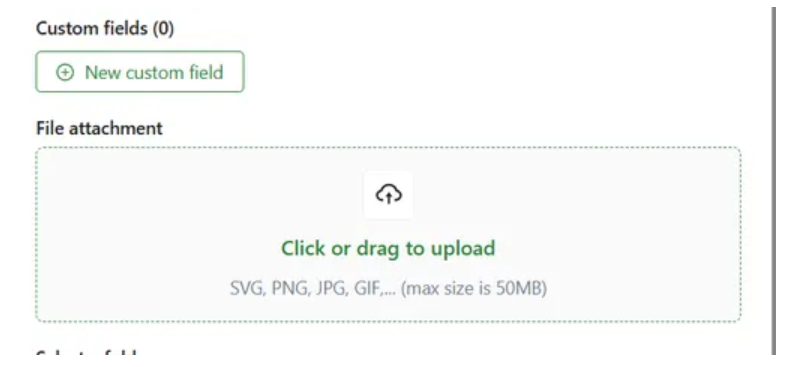
- Upload a file from your computer or drag and drop directly into the item. Locker supports common file types such as
.pdf,.docx,.jpg,.png, etc.
- Once uploaded, the file will appear in the item details.
- Click Save to apply your changes.
👉 Get started today at: https://locker.io/en
💡 You can also quickly attach files to any existing item. Simply open the item > go to Attachments > upload your file.
Why use Locker’s file attachment feature?
✅ Convenience – Keep your files and login information in one organized place.
✅ Security – Your documents stay private, encrypted, and inaccessible to anyone but you.
✅ Cross-Platform Access – View your files anytime, anywhere — from your phone, tablet, or computer.
With the new file attachment feature, Locker is no longer just your password manager. It’s now a secure hub for all your essential digital documents.
👉For more detailed instructions, visit: