Marketing Executive @CyStack
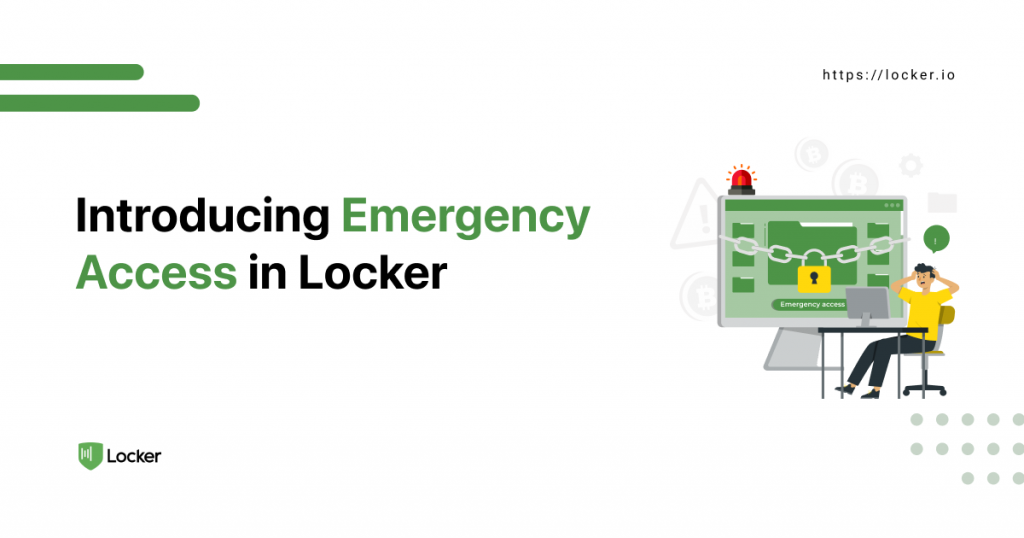
Locker aims to take care of your important personal data, and this goes beyond merely saving it in your vault. With the Emergency Access feature, we want to provide assistance when unwanted events occur to you.
Let’s learn why this is such an important feature that you should take advantage of.
What Is Emergency Access?
Emergency access does exactly what it sounds like. This feature gives the contacts you have designated beforehand access to your secret vault in case of an emergency. These contacts can be your spouse, children, or other family members. The setup of emergency access is done in normal times, and it will be triggered when certain conditions are met without any further approval from you.
Why Is Emergency Access Important?
Even though we don’t like to talk about them, horrible things can happen to our lives. We may get involved in an accident and suffer from severe physical harm. The elderly are more likely to have late-stage illnesses or other medical conditions. In general, our health and consciousness can be in jeopardy at any point.

Nowadays, a big part of our life has gone online. These emergency circumstances can make this digital asset vanish all of a sudden if no one can take care of it.
We put a lot of important information in accounts. This doesn’t just include our email or social media but also legal documents and personal notes like a copy of our will or insurance and mortgage information.
Most of the time, we want to transfer them to someone we trust when we are no longer able to manage them. Building a contingency plan to prevent data loss is always a good idea. This is even more important when the data is crucial for your family.
Emergency access comes in handy in those situations. When set up properly before those events, it makes sure your trusted contacts can get a copy of your important data, preserving it and making use of it according to your wishes.
How Emergency Access Works In Locker
You can designate any other Locker user, such as a family member, as your trust contact with a certain wait time. After the successful setup and confirmation, the Emergency Access feature is active.
In the event of an emergency, that contact can request access to your Locker vault. After the wait time has passed and there is no declination on your part, Locker will automatically approve their request. That trust contact can now access all the items in your vault.
How To Use Emergency Access In Locker
Emergency access is a premium feature, and you will need a paid plan to enable it. Your trust contact can be on a free plan, however.
The setup process consists of two steps:
- You add a contact to your emergency access list.
- The mentioned contact accepts your invitation.
After a contact has been successfully verified, they can request access to your vault at a future time unless you remove them from the emergency access list.
All of these steps have to be performed through the web interface.
Add An Emergency Contact
Open your web vault, then select Settings on the left-side panel. Go to the Security tab and scroll down to the Emergency Access section.
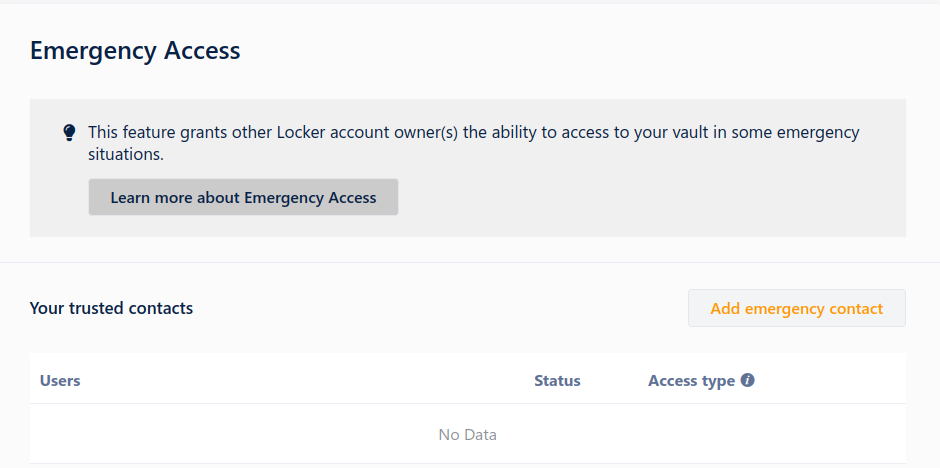
Select Add emergency contact. A dialog will appear, and you will need to enter the email of the contact.
Remember to select the right permission (whether you allow them to also change your vault’s master password) and the wait time (between 1 and 30 days). Click Add when done.
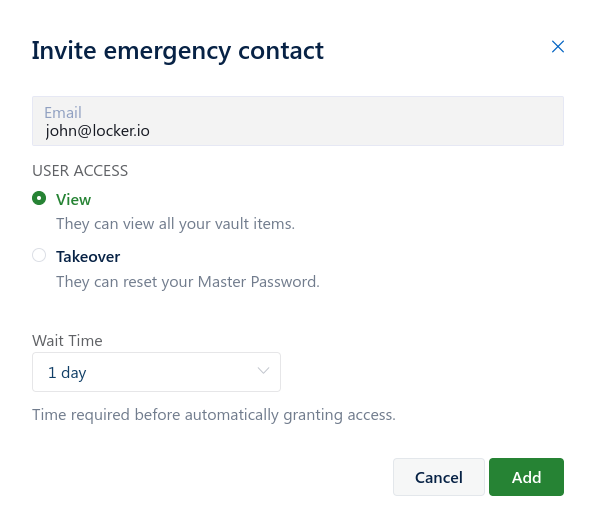
Now tell your contact to open their Locker vault to confirm the designation. They will need to register a Locker account if they haven’t had one yet.
Accept The Invitation
A notification will appear in the trustee’s web vault. They should click Accept to become an emergency contact of yours.
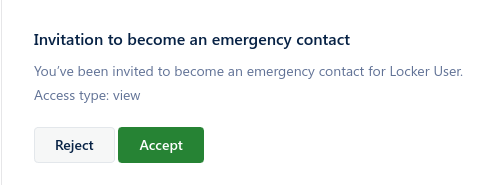
Request Emergency Access
Go to Settings > Emergency Access > Contacts that trusted you.
Select the three-dot button beside the account whose vault you want to access. Select Request access and confirm on the next screen.
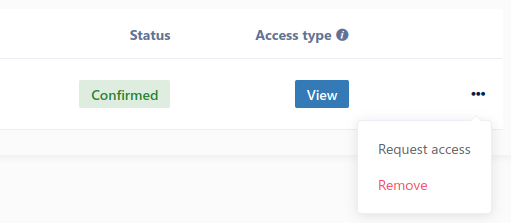
Summary
Data loss is devastating, and so is when your family is locked out of your digital estate. The Emergency Access of Locker can help you prevent such outcomes. Register a premium Locker plan and set up your own contingency plan to make emergency events more manageable.