Marketing Executive @CyStack
Trust Wallet has become a go-to choice for many cryptocurrency enthusiasts. With Binance, the world’s largest crypto exchange, backing it, its popularity continues to rise. However, with great power comes great responsibility, and knowing how to protect Trust Wallet and the digital assets within it is crucial.
Here comes Locker – a powerful and intuitive password manager designed to safeguard not only your passwords but also other sensitive data, including crypto accounts and wallets. It offers a secure and organized solution for keeping your digital life under control.
Read on to learn how you can protect Trust Wallet using Locker and keep your crypto investments safe.
How to Protect Trust Wallet
Trust Wallet is a self-custody wallet. This means you, as the user, have full control over your private keys and secret phrases.
While the providers of custodial wallets manage the keys on your behalf, self-custody wallets hand you sole responsibility for the security and access to your digital assets.
The secret phrase and the private key are unique strings of words and characters for each crypto account. They act like the PIN of a bank account, allowing you to control your crypto assets.
It is essential to back them up. Otherwise, you will lose access to your crypto holdings if something happens to your device or the wallet app. On top of that, if someone else gains access to your keys, they can gain control over and steal your digital assets.
1. Save Your Wallet’s Secret Phrase Into Locker
To view your wallet’s secret phrase, follow these steps:
- First, open the crypto backups feature on your Locker app or web interface:
- On the mobile app: click the plus icon on the Home tab > Crypto Backups.
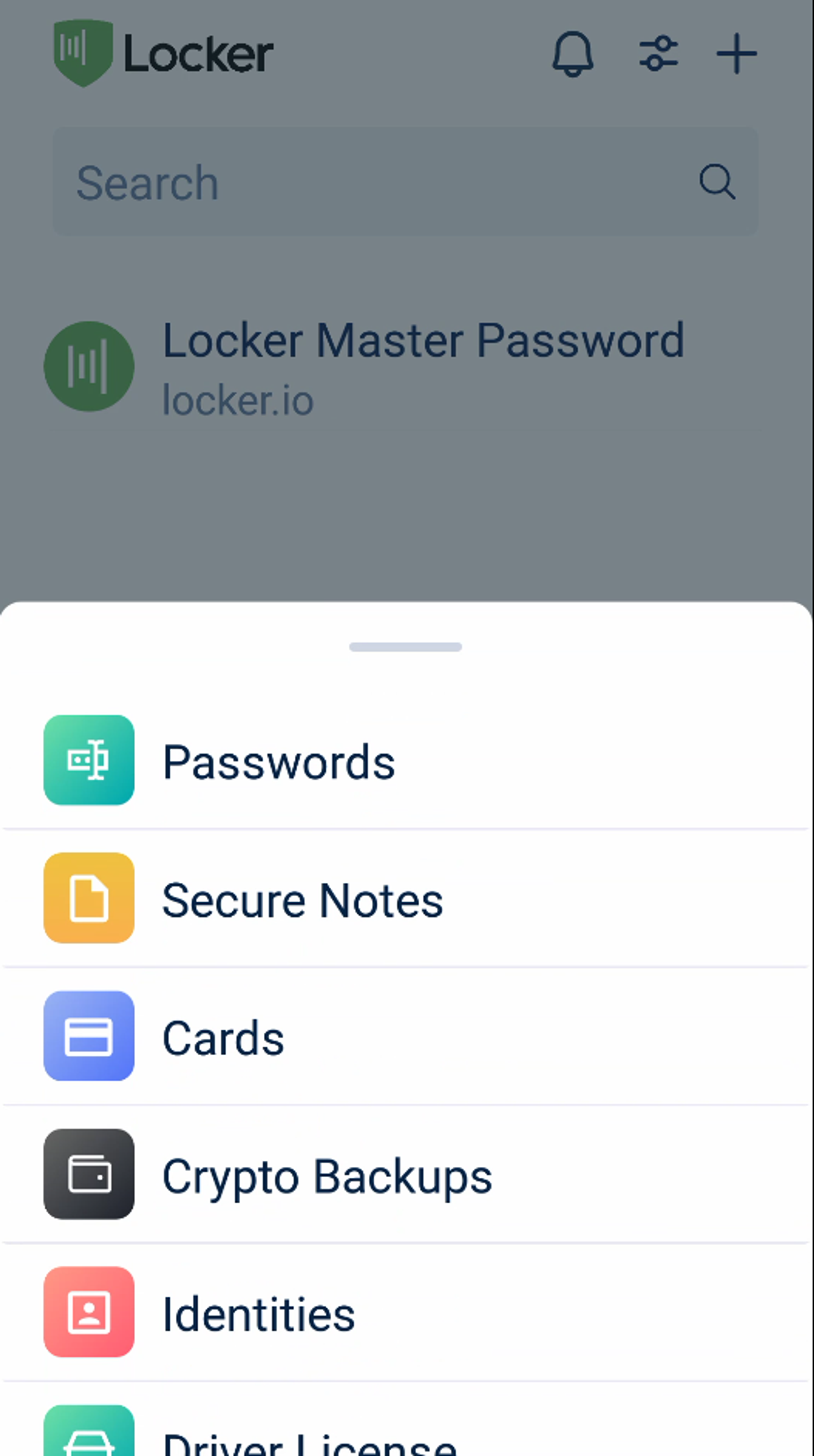
- On the web vault: click Add new on the All page > Crypto Backup.
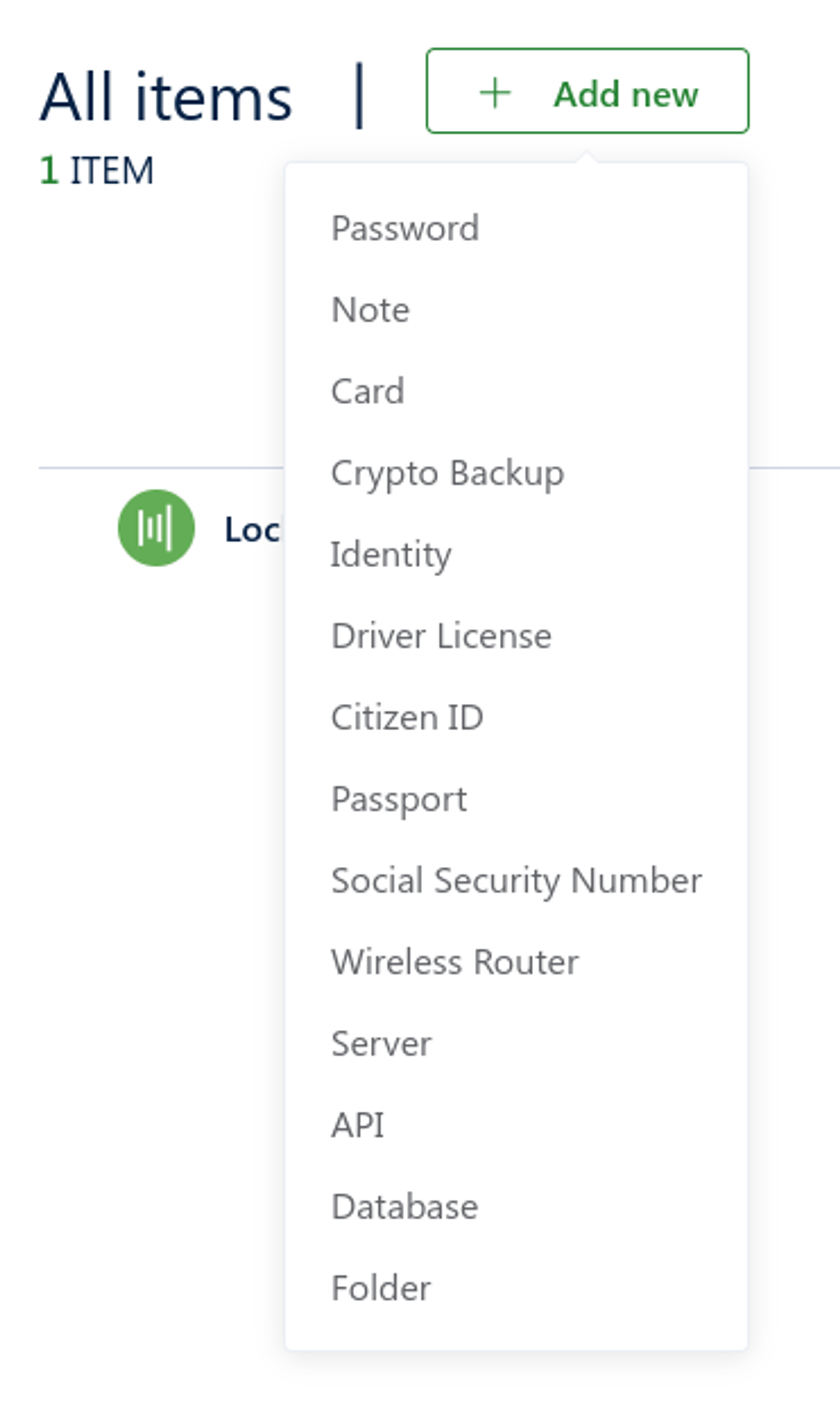
- Open the Settings tab on Trust Wallet > Wallets.
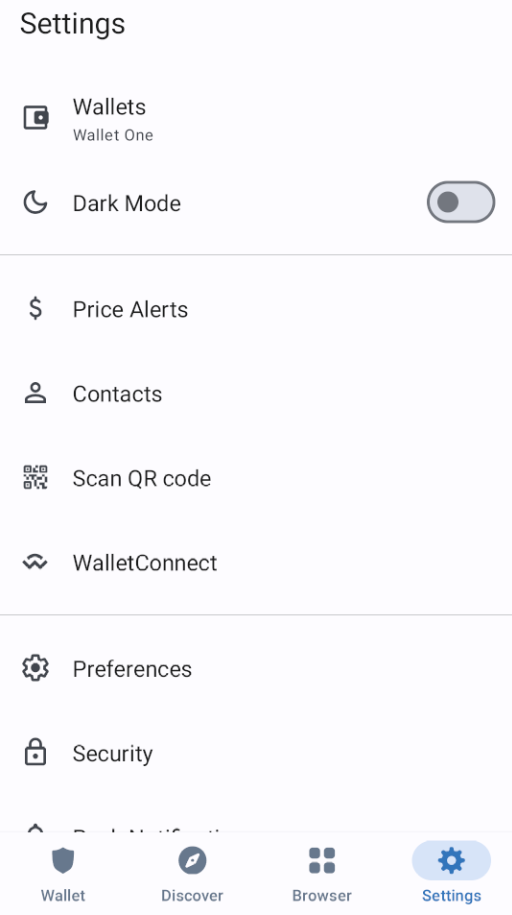
- Click the three-dot button next to your wallet.
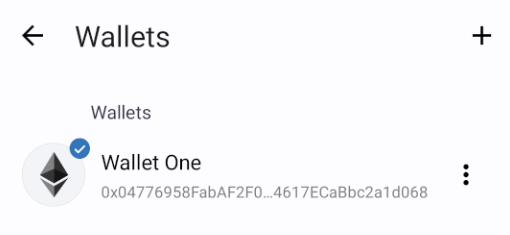
- Select Manual Backup.
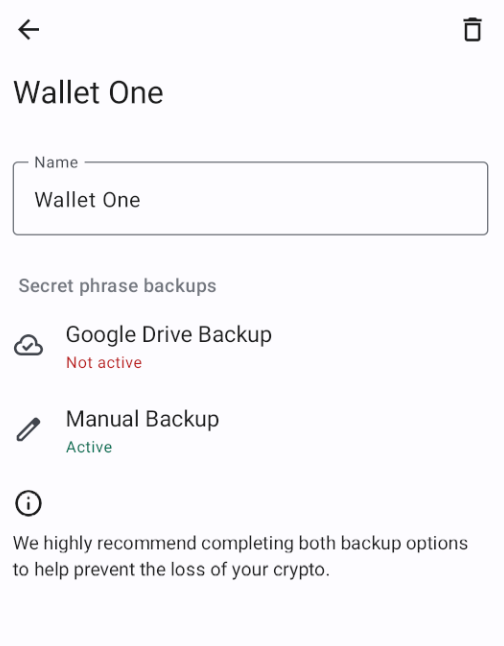
- Select all checkboxes and click CONTINUE.
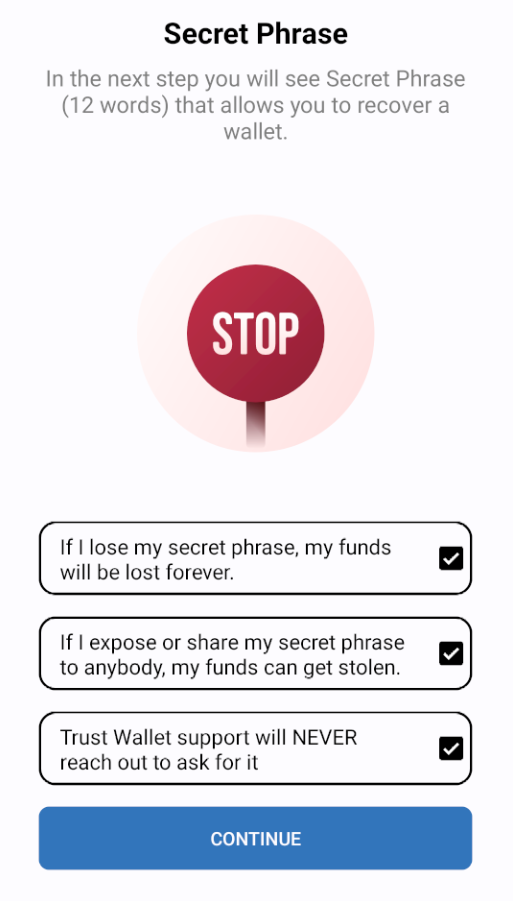
- Copy the words Trust Wallet display. The secret phrase of your wallet is now in the clipboard.
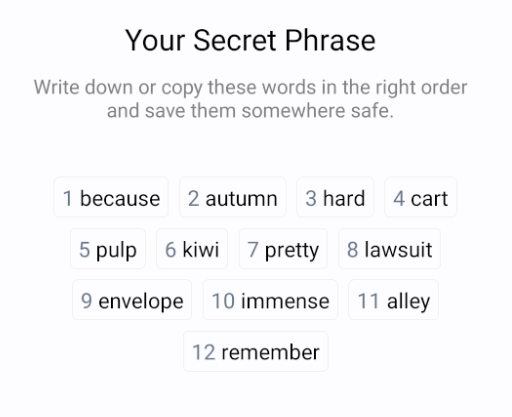
- Paste it into the Seed phrase field in Locker. You can also type in these words manually.
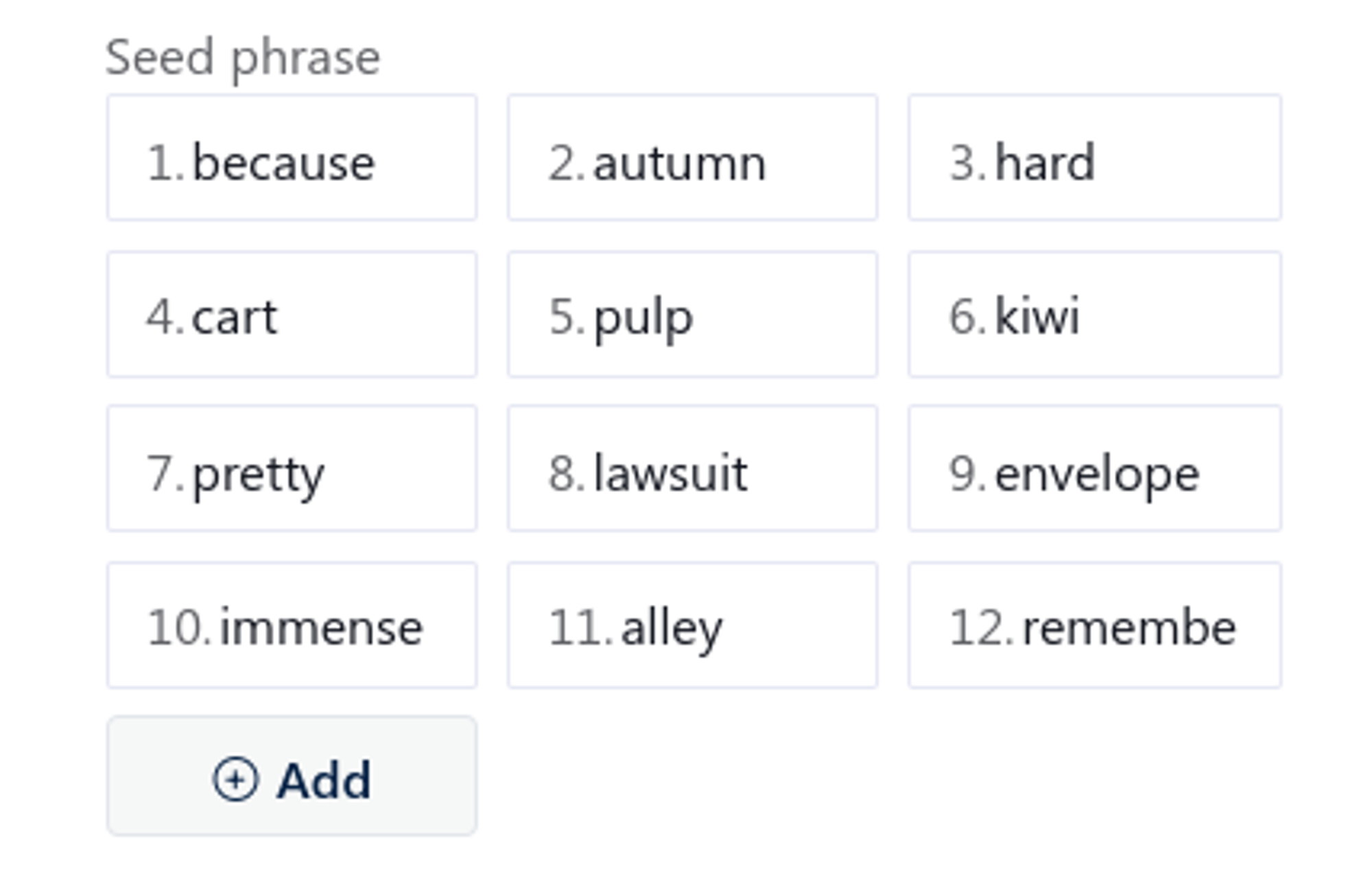
- Enter other details like username or address. Finally, choose Add or Save to save your wallet backup into Locker.
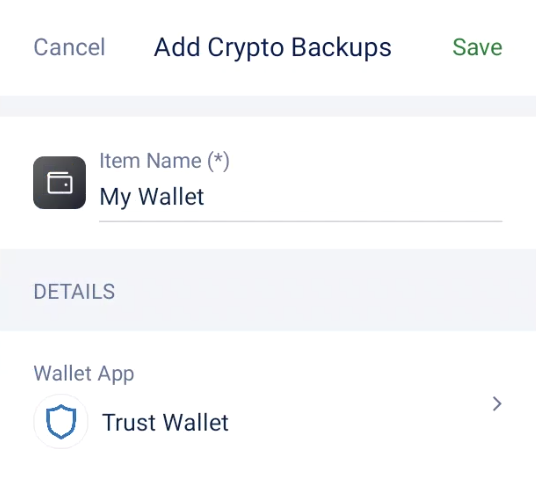
2. Save Your Wallet’s Private Key Into Locker
To view your wallet’s private key, open the Trust Wallet app and follow these steps:
- If you have created a backup for this wallet in Locker. Select it on your vault > Edit. If this isn’t the case, open the crypto backups feature on your Locker app or web interface:
- On the mobile app: click the plus icon on the Home tab > Crypto Backups.
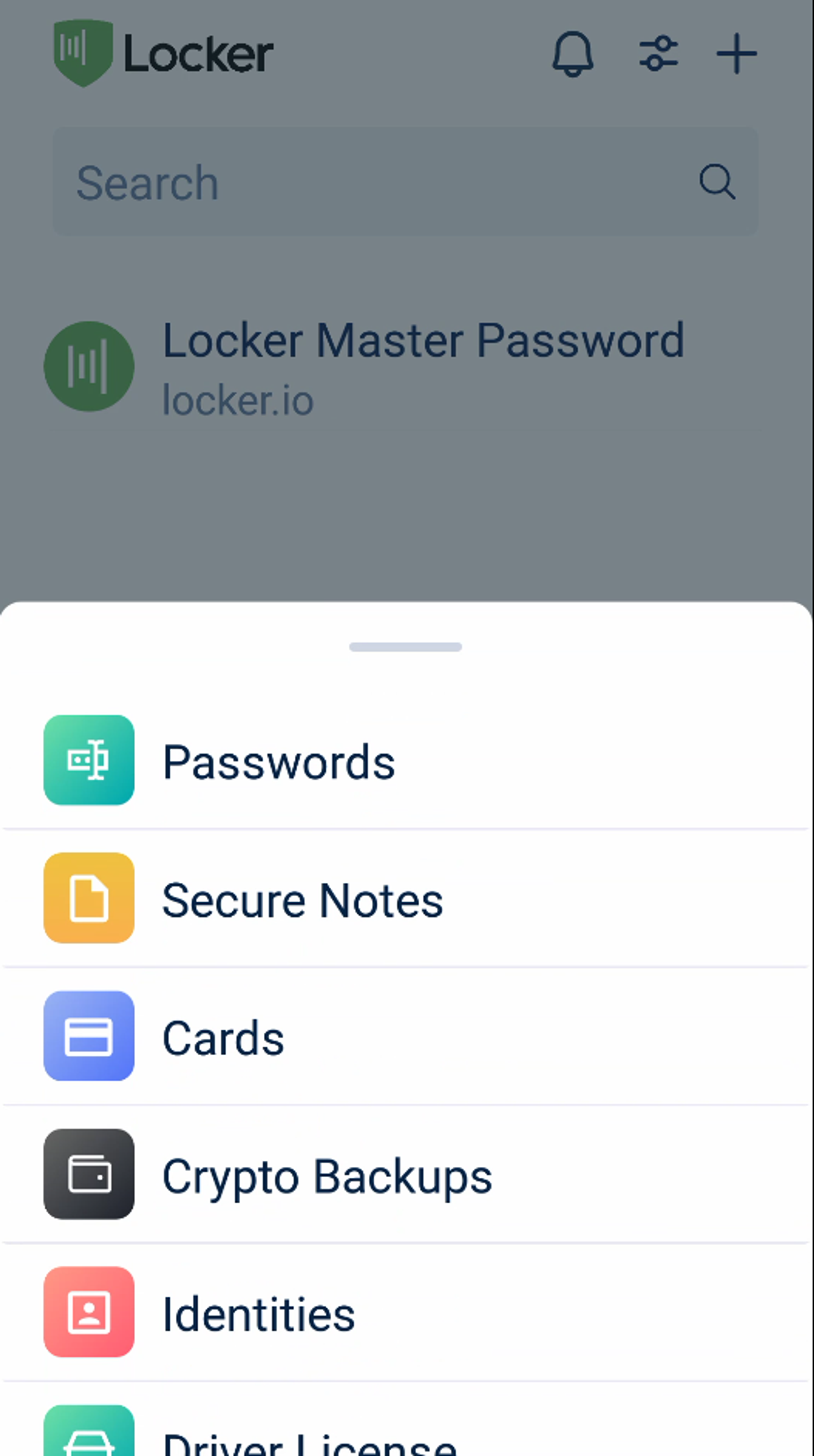
- On the web vault: click Add new on the All page > Crypto Backup.
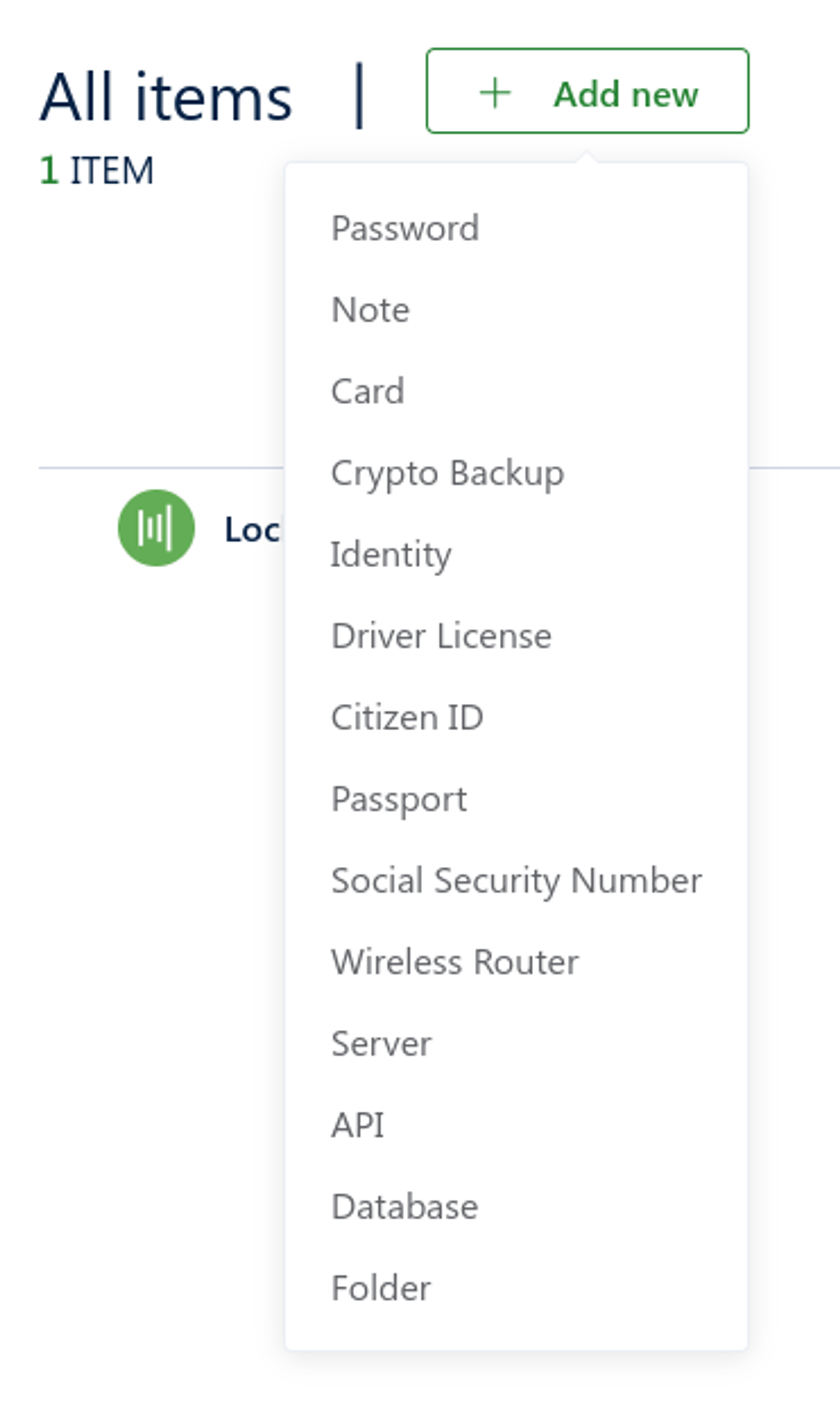
- Open the Settings tab on Trust Wallet > Wallets.
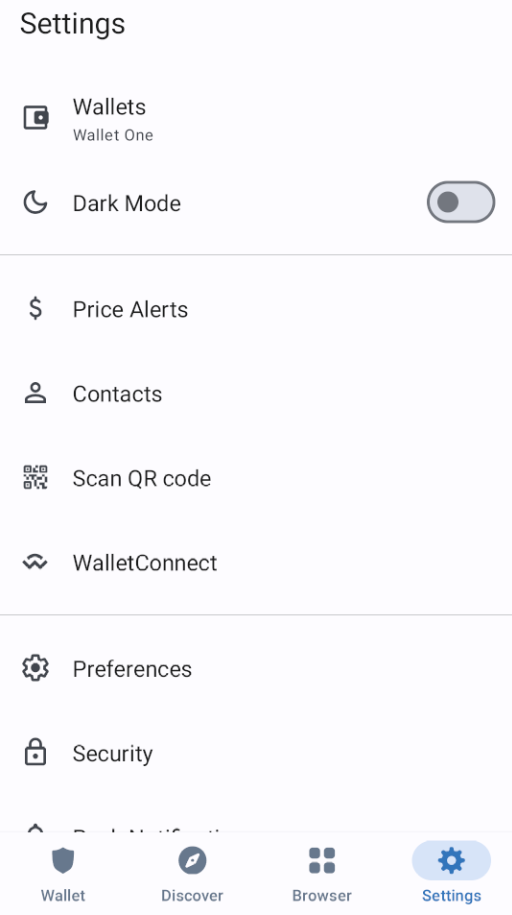
- Click the three-dot button next to your wallet.
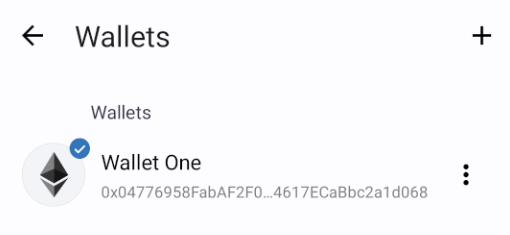
- Select Manual Backup. Trust Wallet will copy the private key into your device’s clipboard.
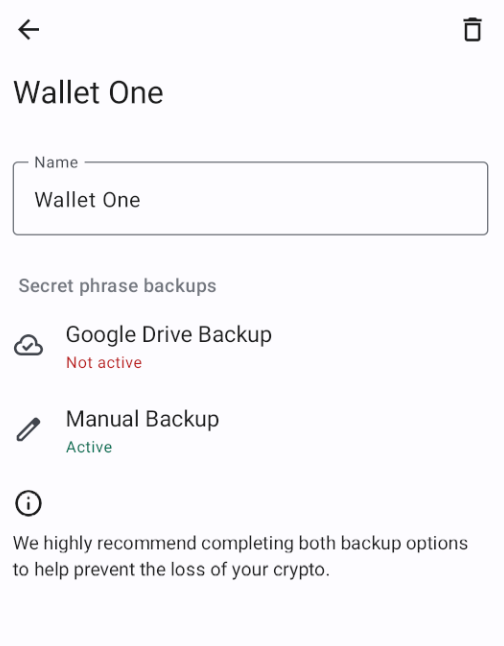
- The private key of your wallet is now in the clipboard. Paste it into the Private key field in Locker.
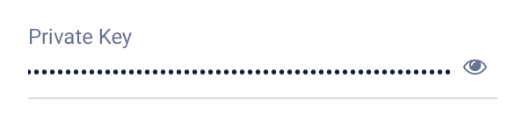
- Enter other details like username or address. Finally, choose Add or Save to save your wallet backup into Locker.
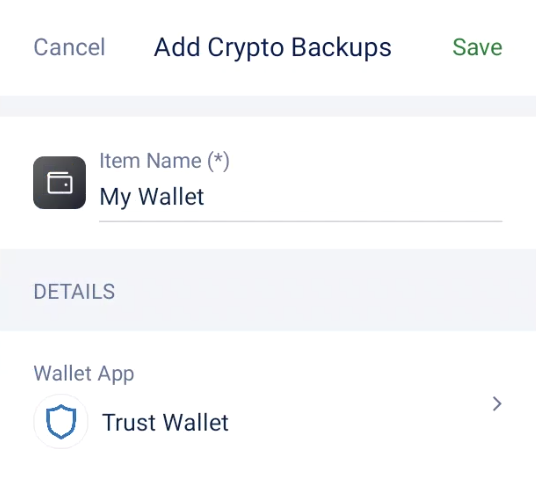
Wrapping Up
Knowing how to protect Trust Wallet with Locker is an essential step in protecting your digital assets. By backing up and safeguarding your private keys and secret phrases in Locker, you take control of your crypto investments’ safety.
Don’t wait until it’s too late – download Locker today and ensure the security of your Trust Wallet and other digital accounts.