Marketing Executive @CyStack
The world of cryptocurrency can be incredibly rewarding, but it’s not without its risks. And knowing how to protect SafePal wallet is no exception.
Stories of crypto owners losing their assets due to poor security practices are all too common. When digital currencies gain prominence, safeguarding your investments is more critical than ever.
This is when Locker, a cutting-edge password manager from Cystack, can come in handy and take your crypto wallet security to the next level. In addition to standard features, you can also store and manage crucial wallet data with it.
Read on to learn how to secure SafePal with Locker to avoid becoming another cautionary tale.
What You Need to Do to Secure Your SafePal Wallet
1. Backing Up Seed Phrases and Private Keys
Seed phrases and private keys are the backbone of your SafePal wallet’s security.
They serve as your unique identifiers, allowing you to keep total control of your assets. Losing them can result in the permanent loss of your digital wealth, while unauthorized access can leave your funds vulnerable to theft.
Backing up your seed phrase and private key is essential to ensure you can recover your wallet in case of device failure, loss, or theft. A secure backup also minimizes the risk of unauthorized access, keeping your assets safe from potential hackers.
Striking the right balance between security and accessibility when backing up your seed phrase and private key is crucial. You will need to store them in a secure location safe from prying eyes while ensuring you can access it when needed.
2. Using A Strong and Unique Password
A strong and unique password can make it significantly harder for hackers to break into your wallet and steal your assets.
You should combine uppercase and lowercase letters, numbers, and special characters. Aim for a password that is at least 12 characters long and avoids using easily guessable information, such as names or dates. Remember, your wallet password is not the place to cut corners on security.
Why Locker Is Your One-Stop Solution for Securing SafePal
Locker understands the unique challenges of securing digital assets with features tailored specifically for crypto wallets like SafePal.
It can assist you in creating and managing strong, unique passwords for your SafePal wallet. Its built-in password generator helps you create complex passwords that are difficult to crack, while its secure storage ensures you always have access to your password when needed.
Locker goes beyond the capabilities of traditional password managers, making it the ideal tool for backing up your passphrase and private key. The Crypto Backups feature
Thanks to the military-grade encryption the Locker team has used to secure it, you can know that your wallet data stays safe from malicious actors.
Additionally, Locker’s cloud sync feature enables you to access your wallet data across multiple devices without compromising security. Even if you lose or damage one device, you can still have other options accessing your SafePal wallet and assets.
To manage your SafePal wallet’s password and keys with Locker:
- Open SafePal, tap on your wallet name on the top of the screen.
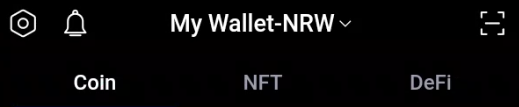
- Select the three-dot icon next to your wallet.
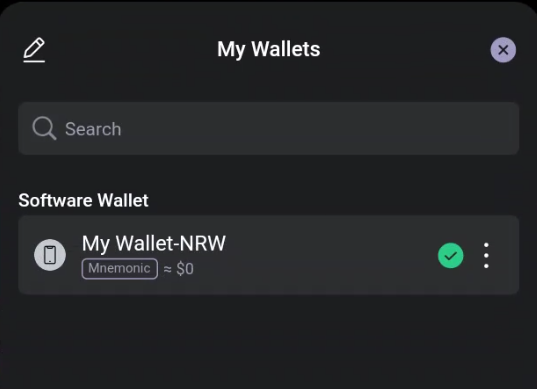
- Select Mnemonic Phrase.
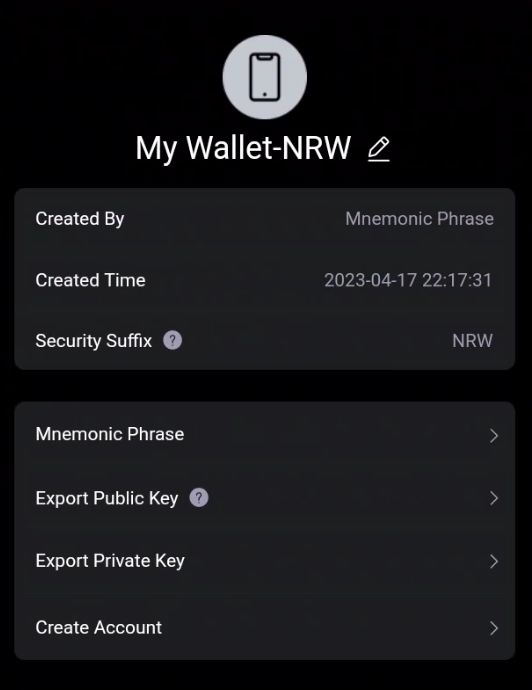
- Write down the secret phrase somewhere.
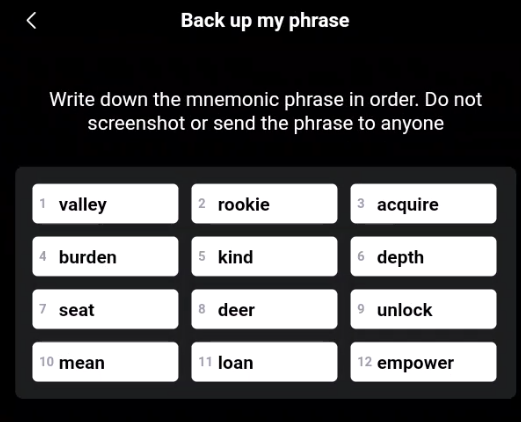
- Now, open the crypto backups feature on your Locker app or web interface:
- On the mobile app: click the plus icon on the Home tab > Crypto Backups.
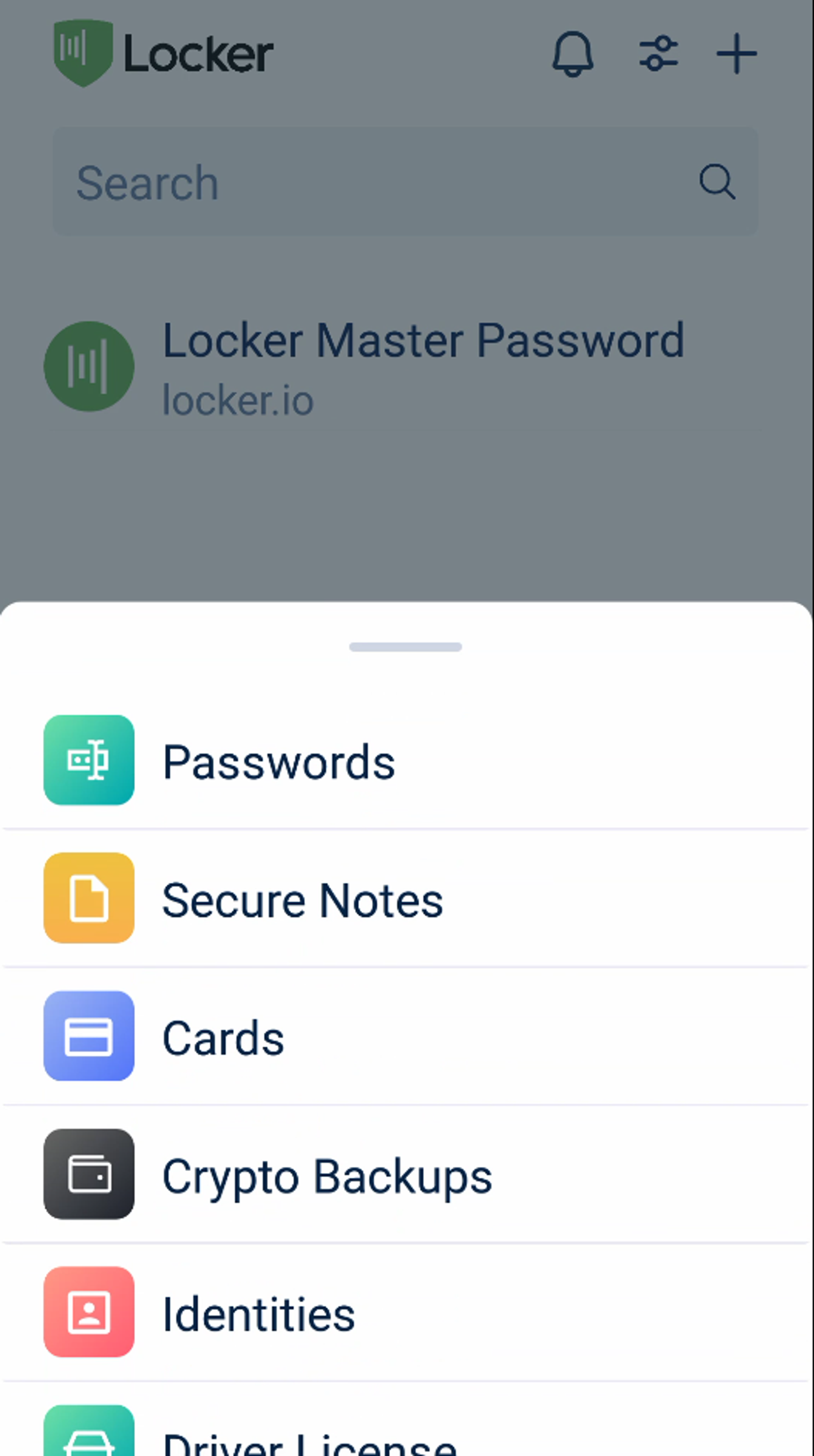
- On the web vault: click Add new on the All page > Crypto Backup.
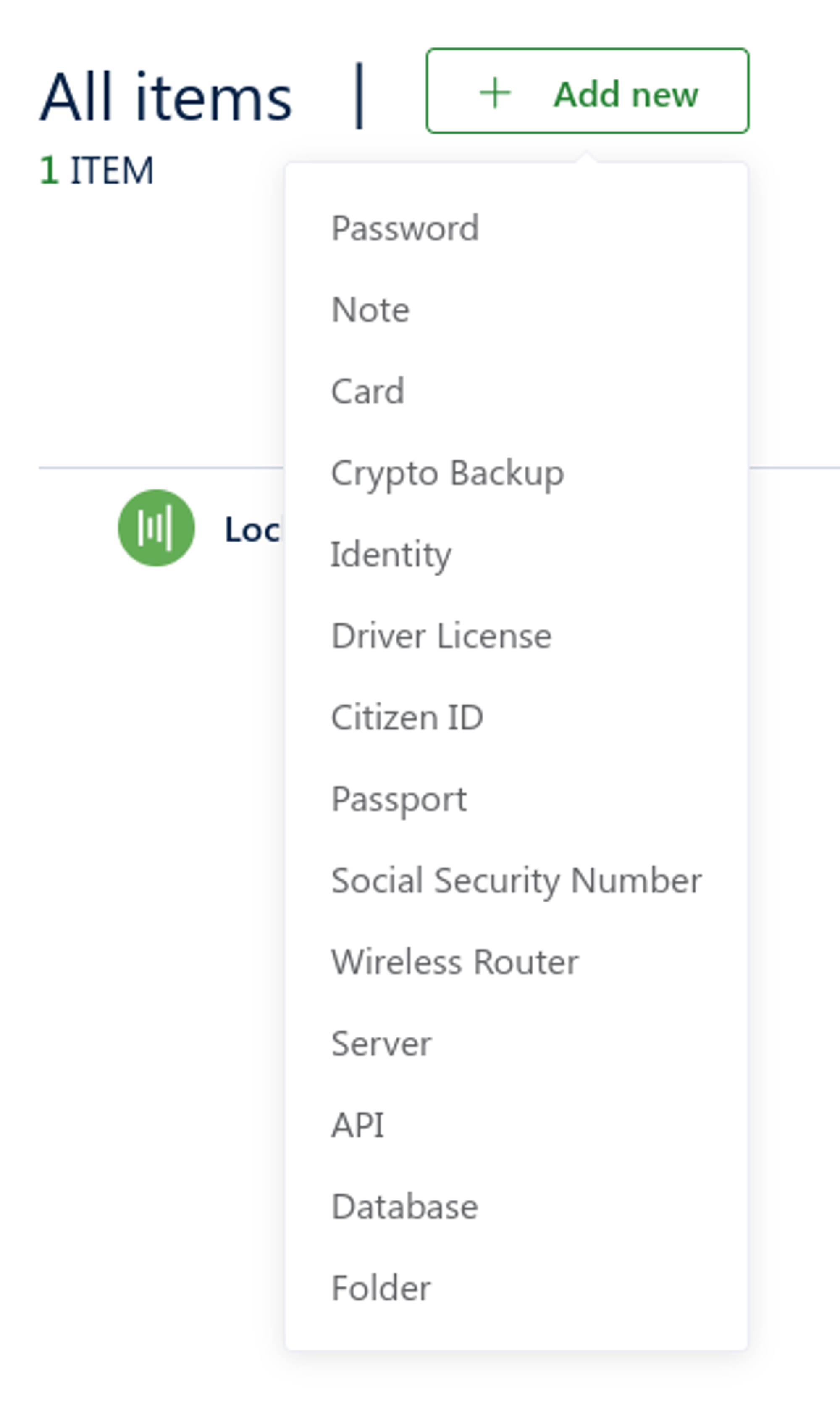
- Enter the words you’ve copied into the Seed phrase field in Locker.
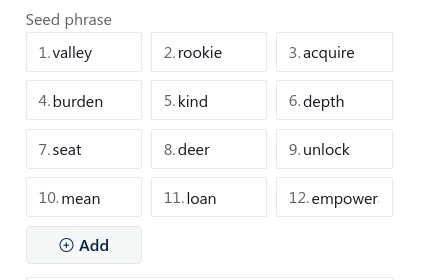
- Switch back to SafePal, select Export Private Key on the settings page.
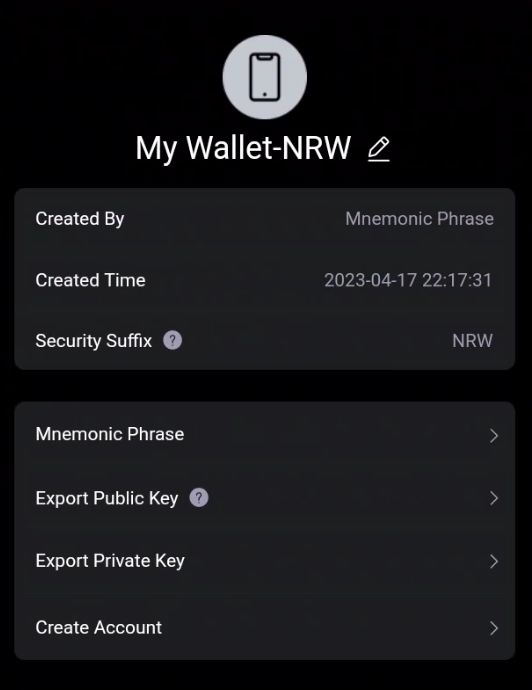
- Select OK when SafePal gives you a warning.
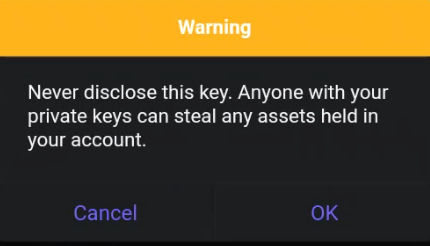
- Select the token of which private key you want to back up.
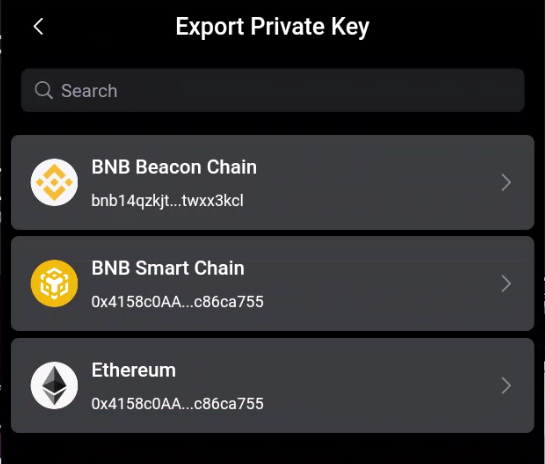
- Select Copy private key.
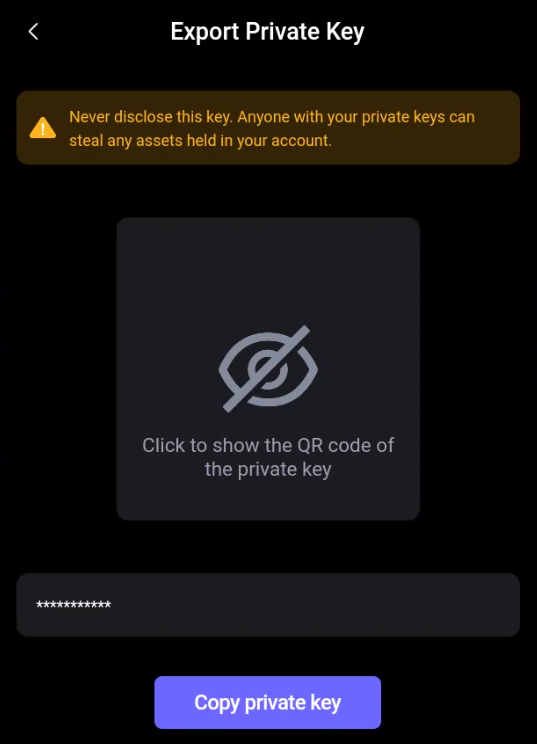
- Paste it into the Private Key field in Locker.
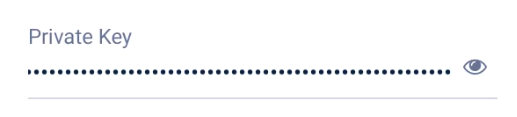
- Repeat with other tokens. When done, go back to the home screen of SafePal and select the hexagon icon on the top.
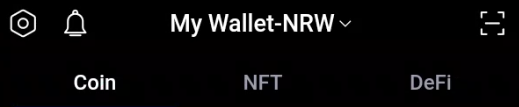
- Select Security.
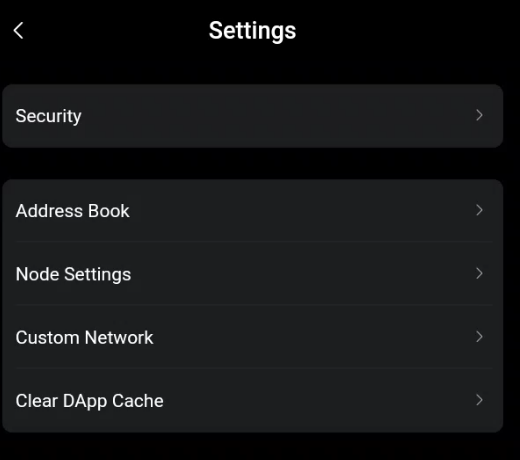
- Select Change Security Password.
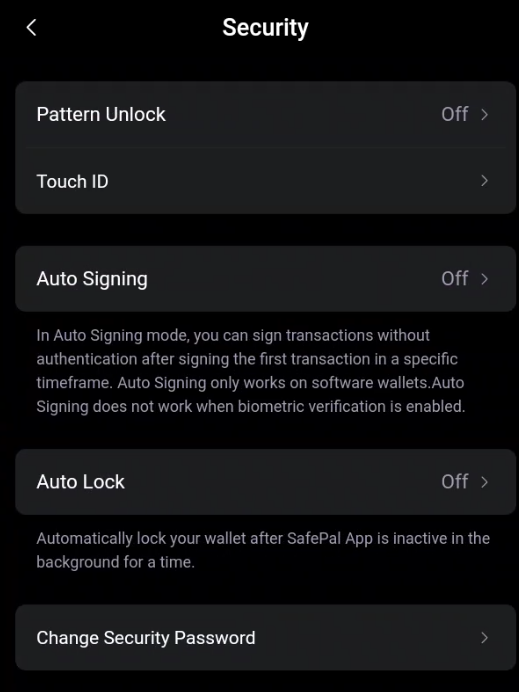
- Go back to Locker and select Generate random password to open the password generator.
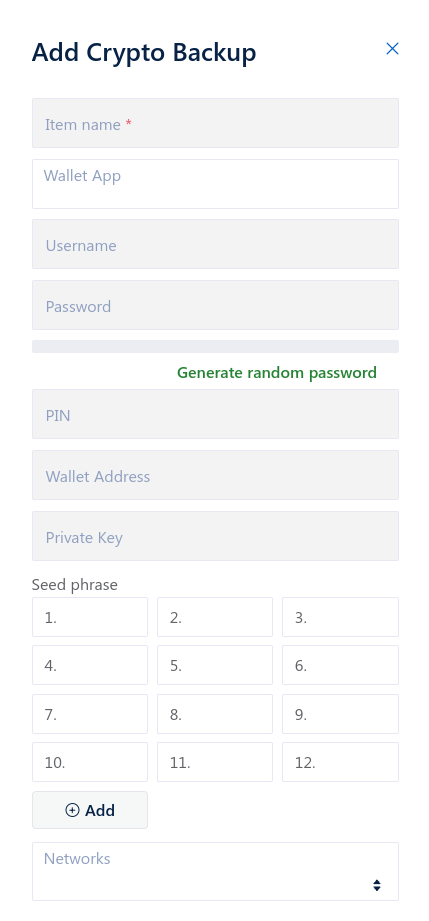
- Select Copy Password to copy the password Locker just generated to your device’s clipboard.
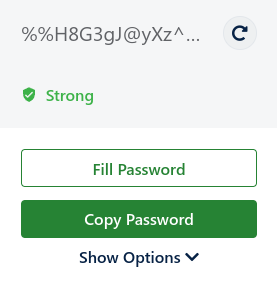
- Go back to SafePal. Enter your old password and paste the newly created password into the required fields. When done, select Submit.
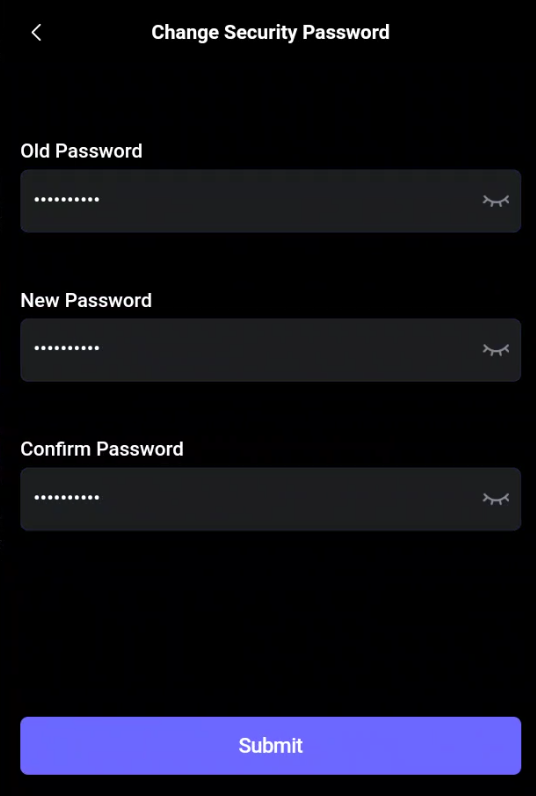
- Go back to Locker. Enter other details like name, wallet app, or network of your wallet. Finally, choose Add or Save to save your wallet backup into Locker.
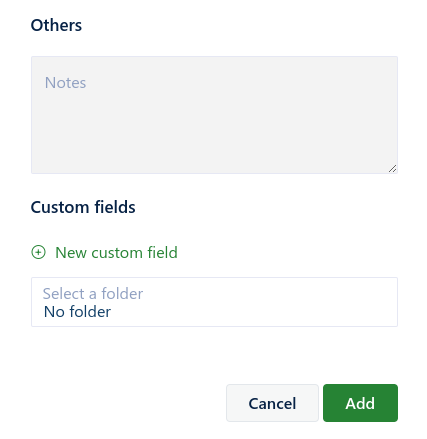
Wrapping Up
Apart from securing your SafePal wallet, Locker also offers a suite of features to help manage your online security, including password storage, secure notes, and autofill capabilities.
We encourage you to explore the full potential of Locker to enhance your overall digital security. Download Locker now and experience the next level of crypto wallet protection.