Marketing Executive @CyStack
The world of cryptocurrencies has revolutionized the way we handle our financial assets. With the increasing popularity of wallets, a new type of responsibility is on the rise, such as knowing how to protect Exodus wallet.
Unfortunately, many crypto owners have suffered the harsh reality of losing their digital assets due to inadequate security measures. Managing your crypto wallet security is crucial for protecting your investments.
Enter Locker – your crypto security ally. A comprehensive password manager from CyStack, it’s designed to meet the unique security challenges faced by crypto owners. With its state-of-the-art features, including Crypto Backups, Locker provides an all-in-one solution to safeguard your Exodus wallet and its assets.
Follow this tutorial to take control of your wallet’s security with Locker.
Why You Should Back Up The Secret Phrase
The secret phrase, or the seed phrase, is a series of words that act as a recovery key for your Exodus wallet. As an essential component, the secret phrase allows you to restore your wallet and regain access to your assets in the event of a lost password or device failure.
However, the same seed phrase can also be exploited by hackers to gain control of your wallet, making it crucial to protect and back it up securely.
Why Locker Can Help You Protect Your Crypto In Exodus
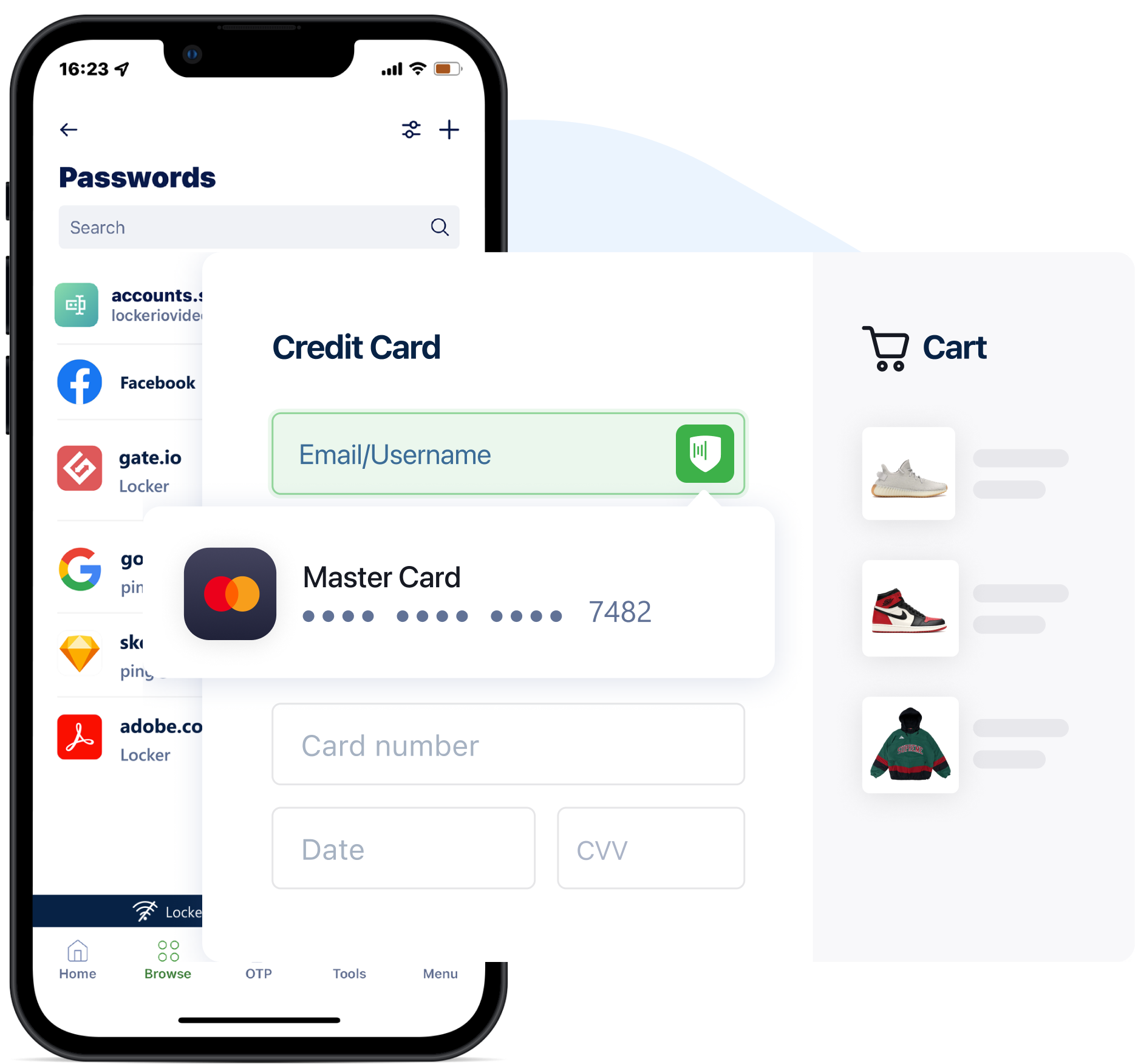
While there are many password managers available, Locker stands out as the ultimate tool for managing your Exodus wallet passcode.
The dedicated Crypto Backups feature sets it apart by providing a secure environment to store your wallet’s seed phrase.
By encrypting and protecting it, Locker eliminates the risks associated with physical copies or cloud storage. This added layer of security helps safeguard your wallet from unauthorized access and potential loss of assets.
To backup your Exodus wallet’s secret phrase with Locker:
- First, open the crypto backups feature on your Locker app or web interface:
- On the mobile app: click the plus icon on the Home tab > Crypto Backups.
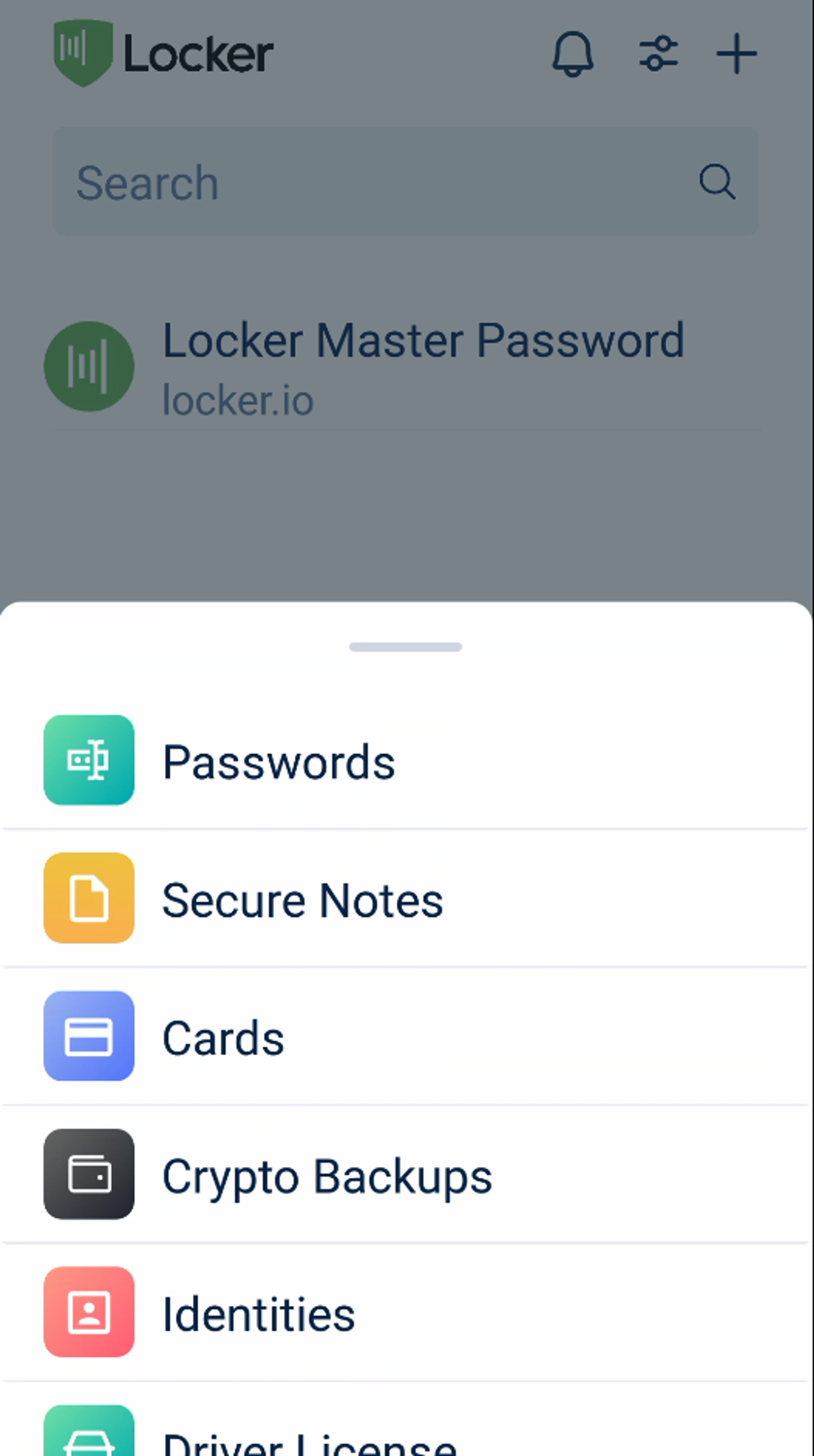
- On the web vault: click Add new on the All page > Crypto Backup.
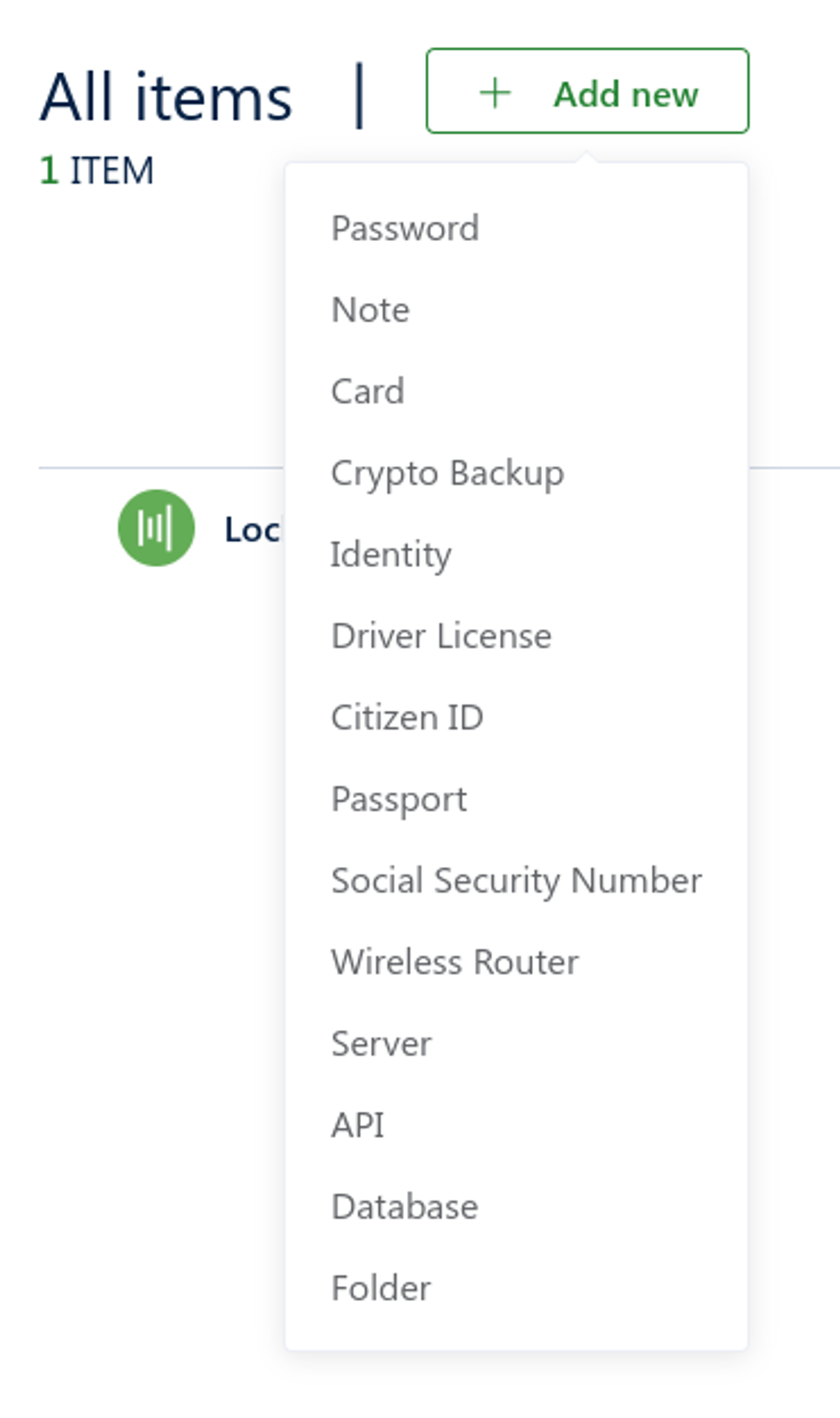
- Open Exodus, select the Profile tab > Security.
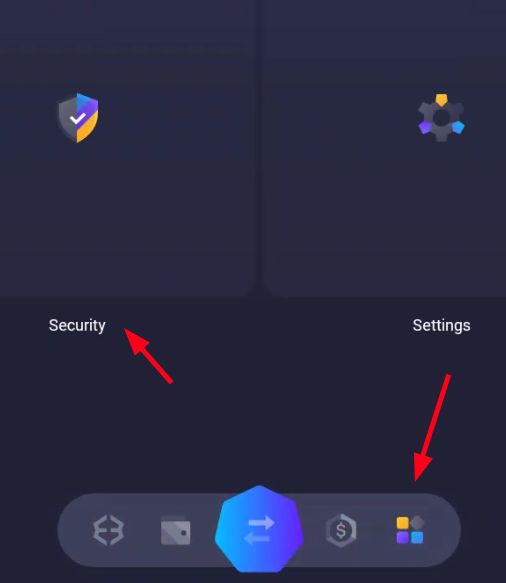
- Select Backup.
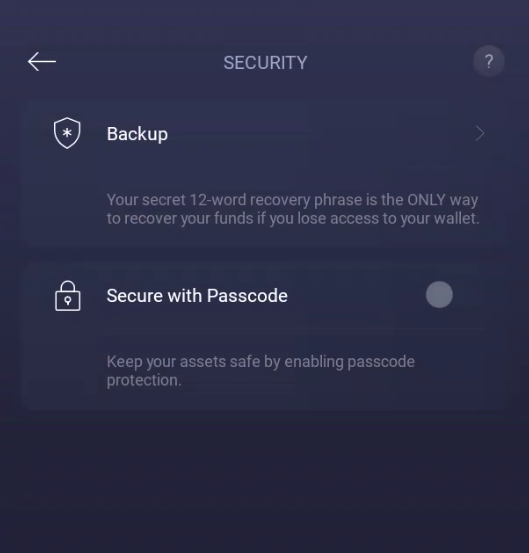
- Select View Secret Phrase.
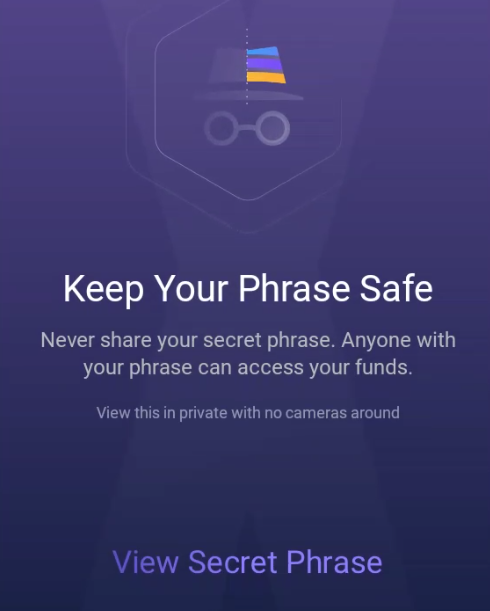
- Press and hold as told by Exodus to reveal your secret phase.
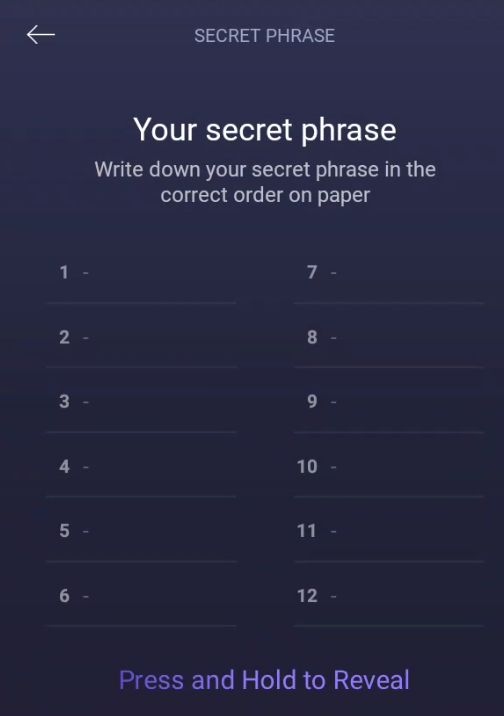
- Write down the phrase somewhere.
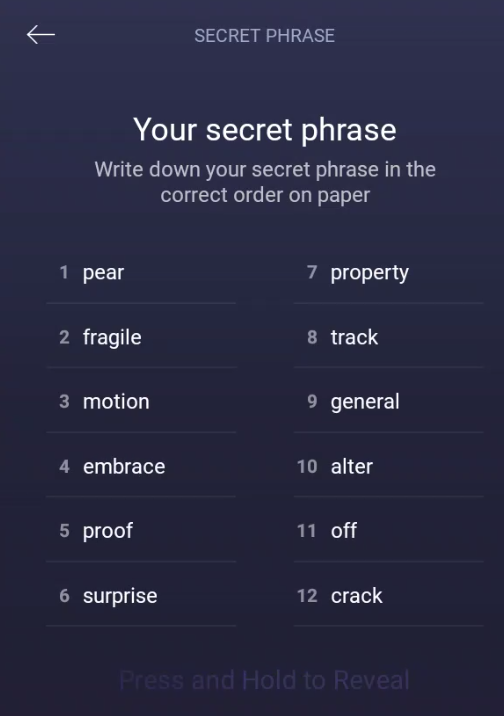
- Go back to Locker and type in those words into the Seed phrase field.
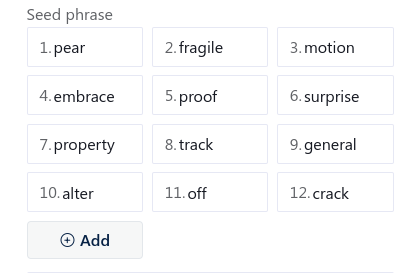
- Enter other details like name, wallet app, or network of your wallet. Finally, choose Add or Save to save your wallet backup into Locker.
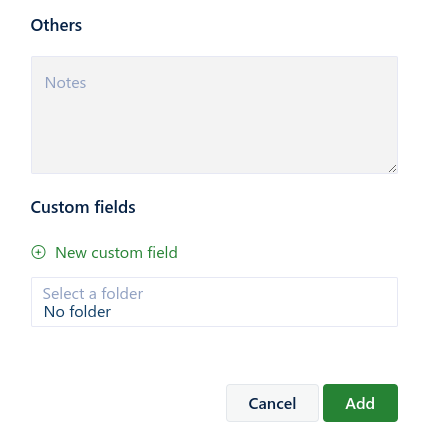
Wrapping Up
The security of your Exodus wallet and its associated assets should never be taken lightly. By utilizing Locker’s advanced features, you’re taking a proactive approach to safeguard your digital wealth.
Beyond its crypto-specific capabilities, Locker also offers a wide range of features designed to protect your online accounts and identities, making it a versatile and powerful tool.
Download Locker today to embrace a safer, more secure future for your digital assets.