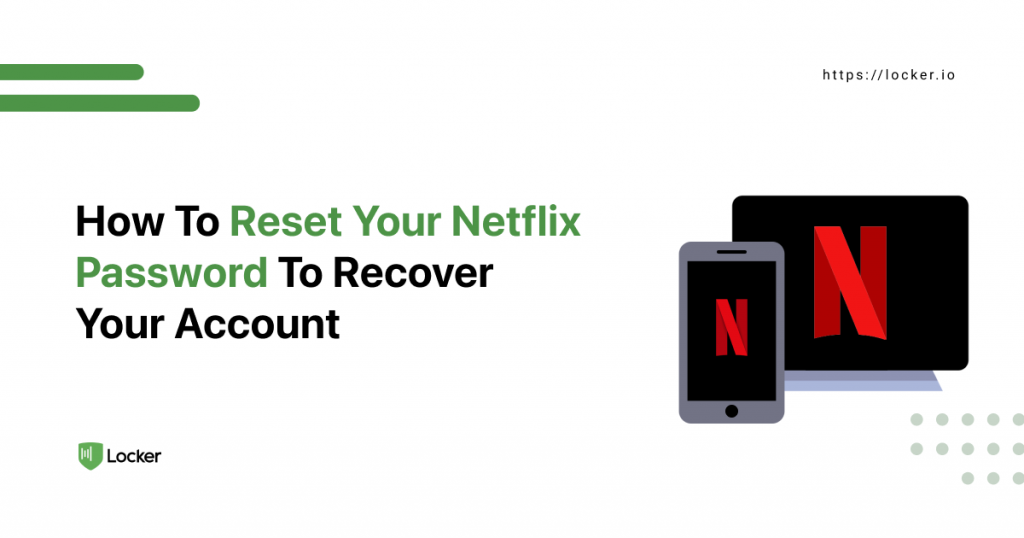
Forgot your Netflix password? It is understandable as you have so many online accounts to manage these days. According to Nordpass, an average person can have up to 100 different accounts on the Internet.
Netflix got that insight in mind, so it allows you to reset your passwords quickly and easily. Learn how to reset password Netflix right below.
How To Reset Password Netflix
- Visit Netflix login page.
- Click the Sign in button.
- Click Need help? underneath the Sign in button. Netflix will redirect you to the Forgot Email/Password page where you can reset your password.
- You can choose to reset your Netflix password via email or text message. If you enter the email address linked to that account, Netflix will send you an email with detailed instructions.
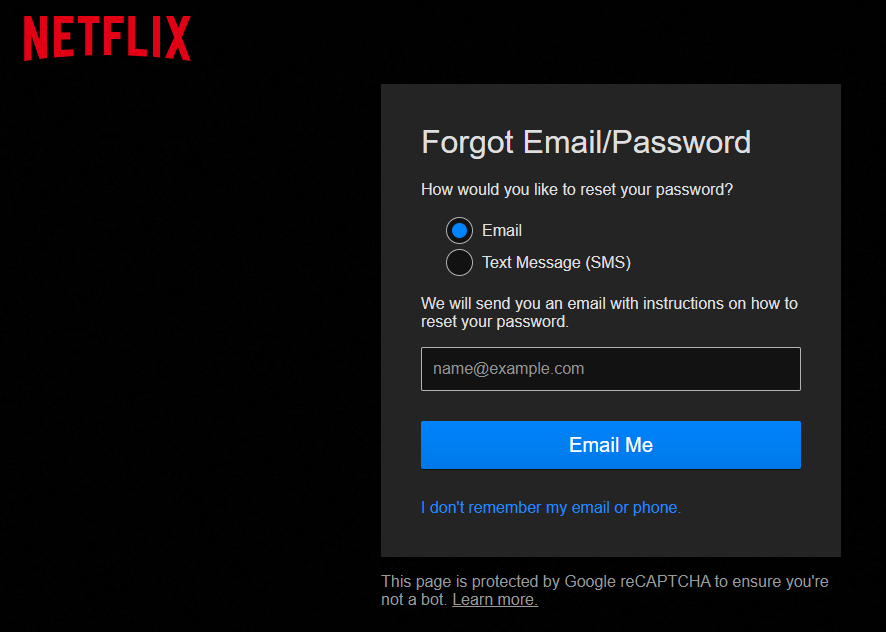
If you happen to forget that email address, you are able to receive the verification code to reset your password via text message.
- Click Email me or Text me, depending on the method you select.
What if you forget both the email and phone number associated with your Netflix account?
Then click I don’t remember my email or phone underneath the Email me/ Text me button. Netflix will ask you to fill in your first and last name on account and your credit/debit card number on file.
After entering all details, click Find Account to recover your logins.
How To Change Password Netflix
Changing your passwords often will help protect your account from hacks. If you remember your current password, you can change it with ease following the below steps.
Via Browser
- Log in to your Netflix account.
- Select your profile.
- Move your cursor to your profile picture, and click Account on the drop-down menu.
- Below the Membership & Billing section, you can see a Change Password button next to the encrypted passwords. Click it.
- Enter your current password, new password and confirm your new password.
- Tick the box Require all devices to sign in again with new password if you want all third-parties using your account to be logged out.
- Save your changes and log in with your new password to continue watching films on Netflix.
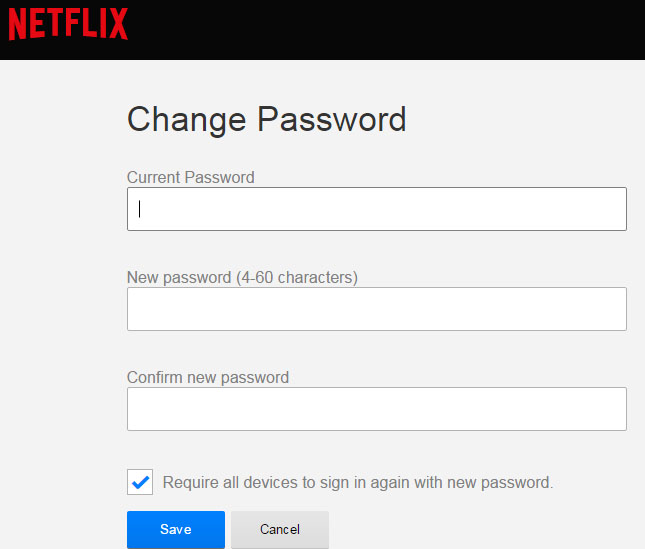
Via Mobile
- Open your Netflix app.
- Select your profile.
- Select More at the bottom-right corner of your screen.
- Click on Account. Then you will be redirected to the account settings in the browser of your device.
- Select Change password.
- Enter your current password, new password and confirm your new password.
- Tick the box Require all devices to sign in again with new password if you want all third-parties using your account to be logged out.
- Save your changes and log in with your new password to continue watching films on Netflix.
Now you know how to reset your Netflix password or change it to enhance security.
Tired of resetting your passwords too many times? Check out the best password managers of 2022 here. They are the easiest way to free your memory while still keeping track of your passwords.